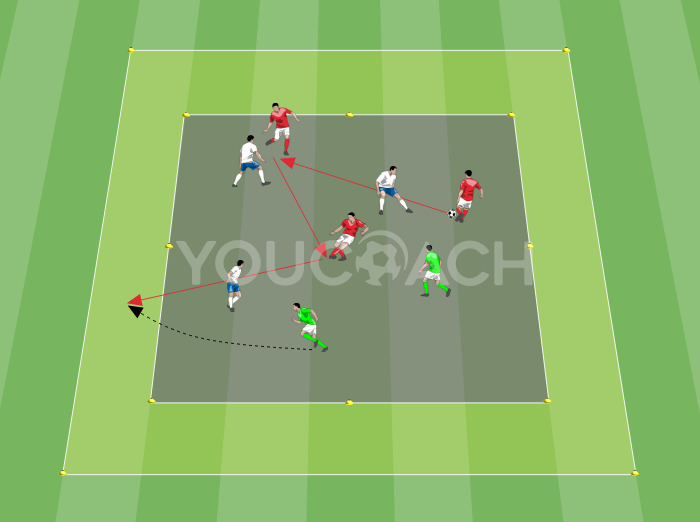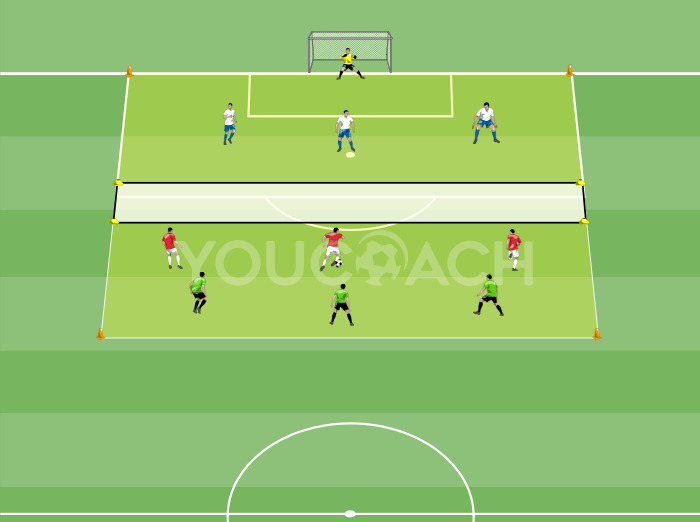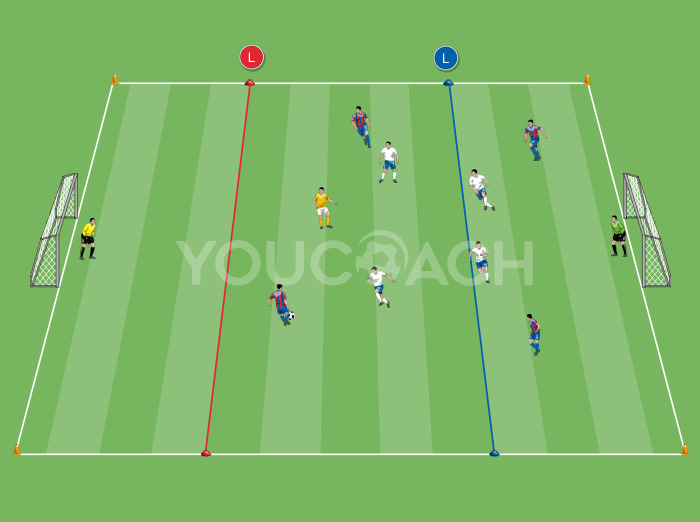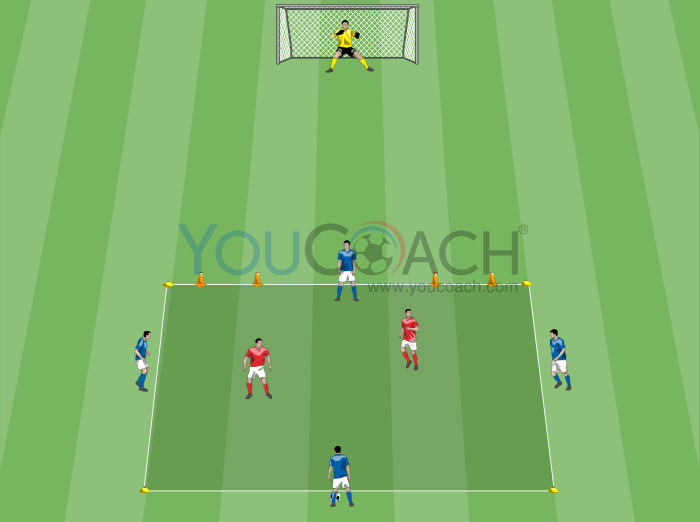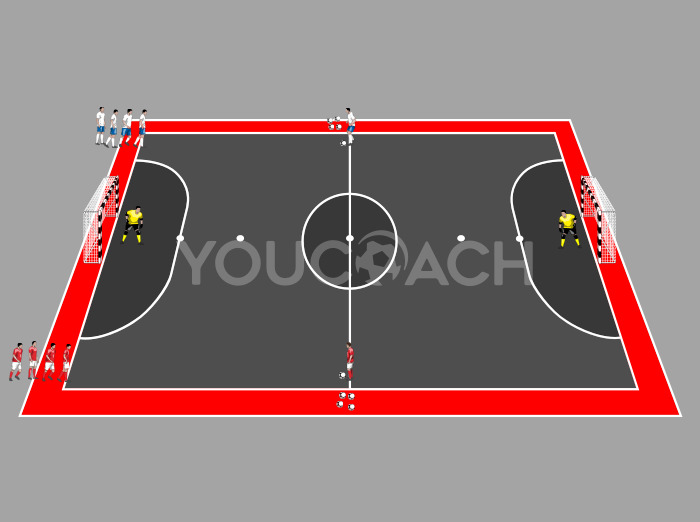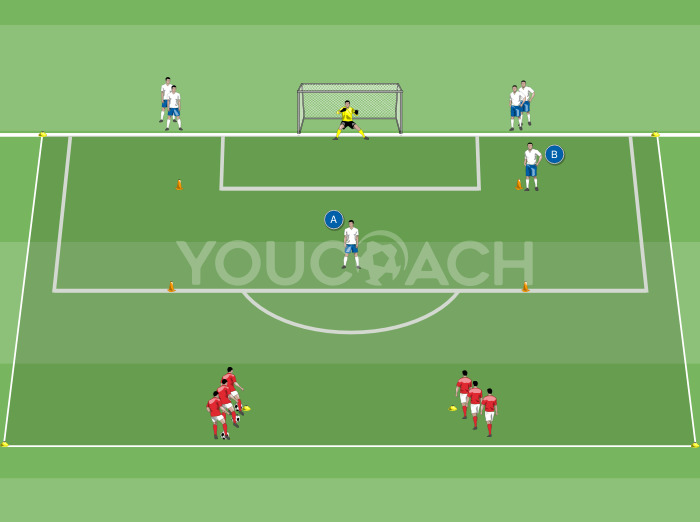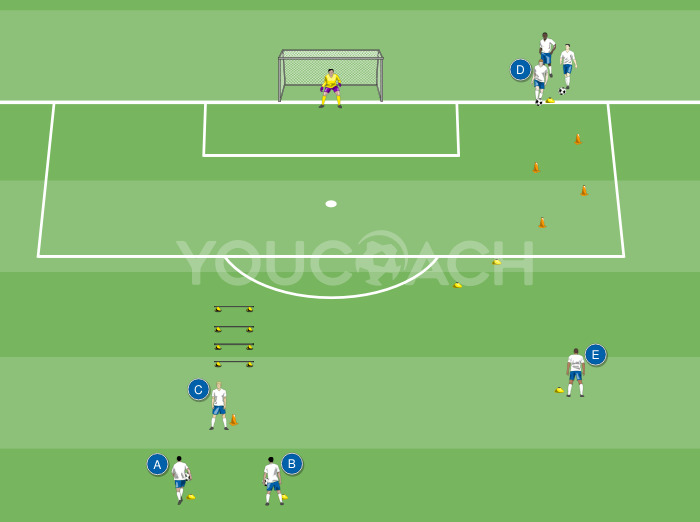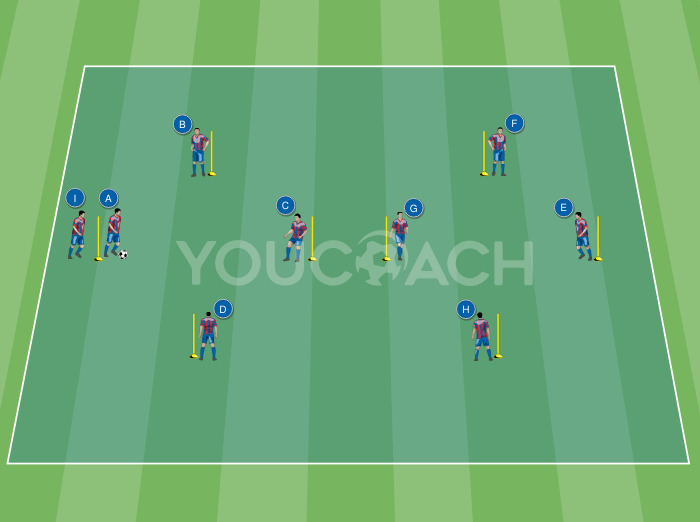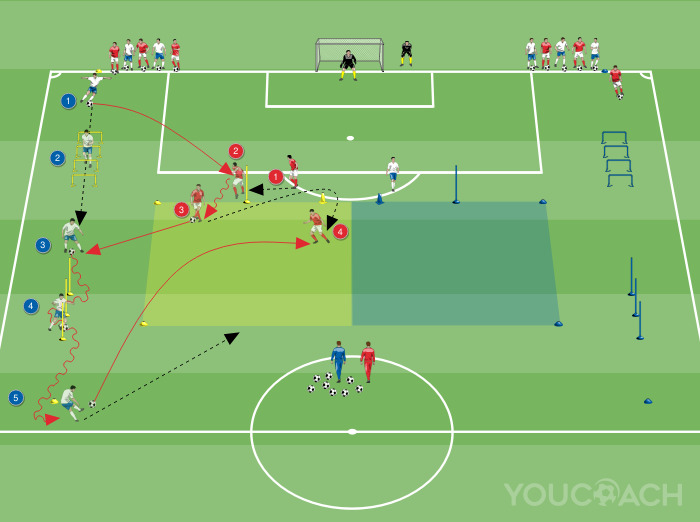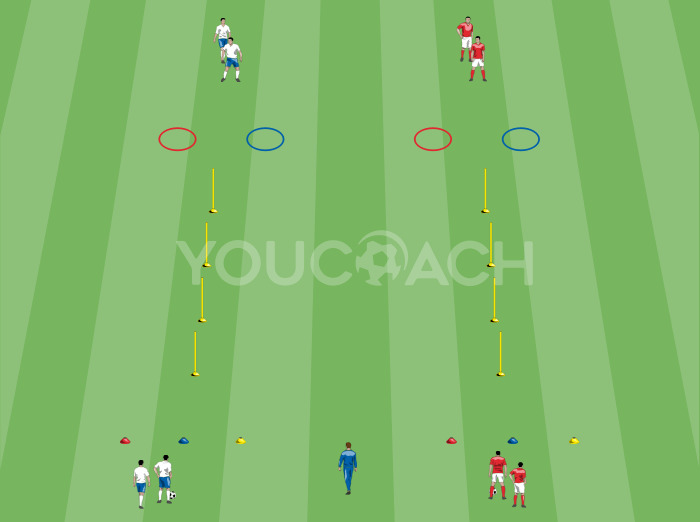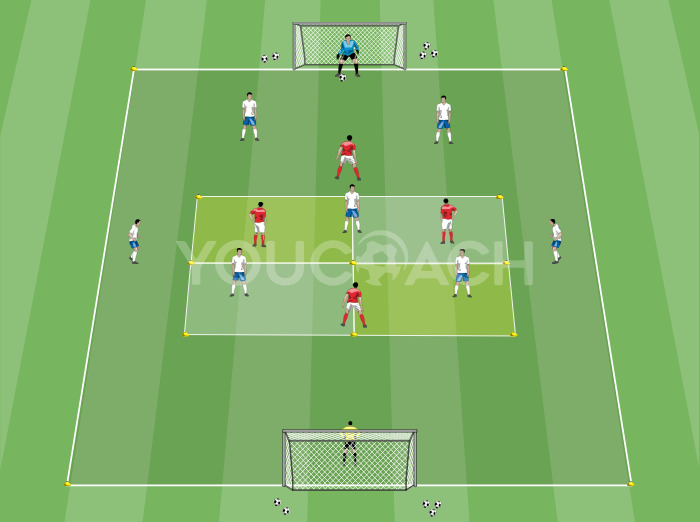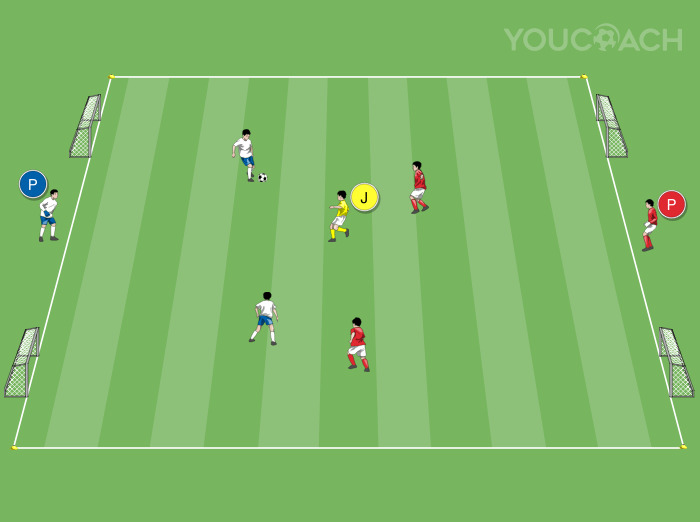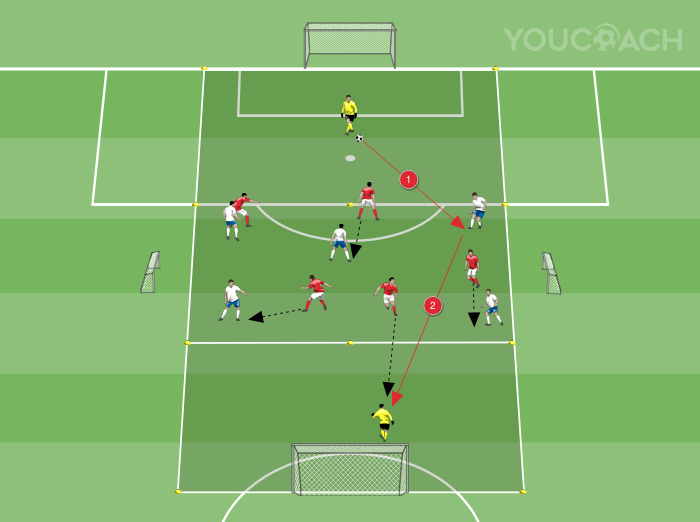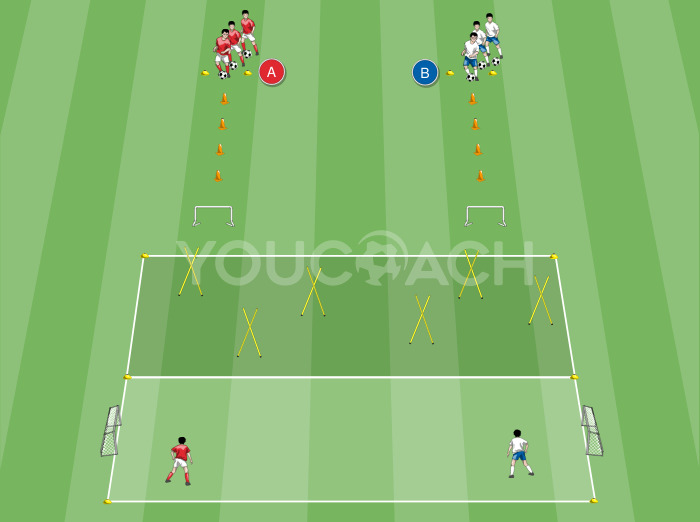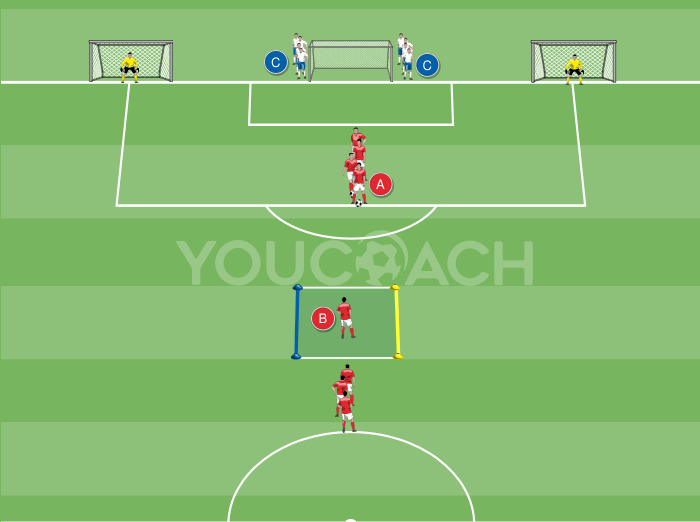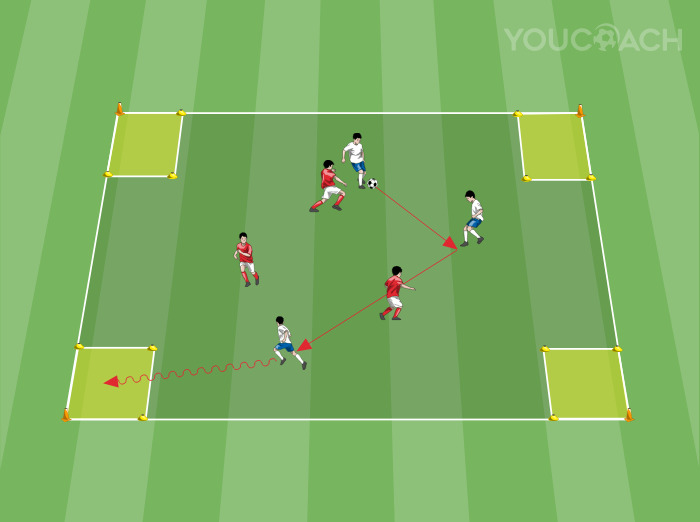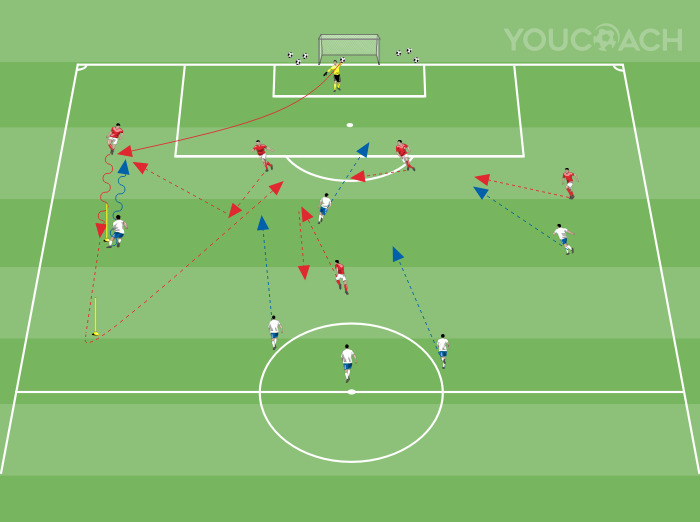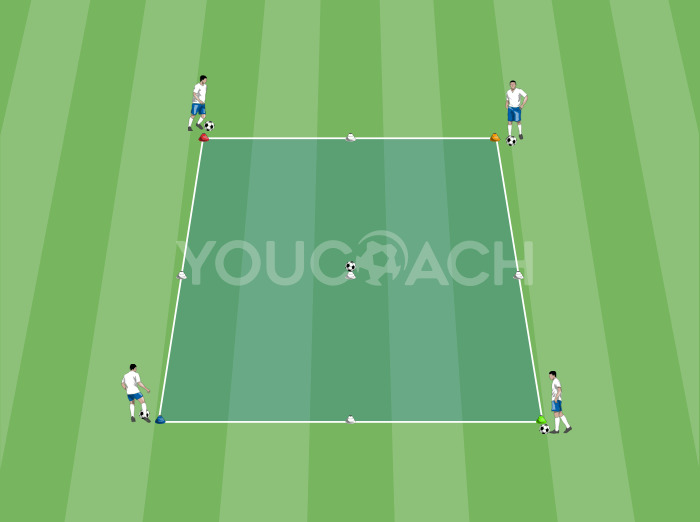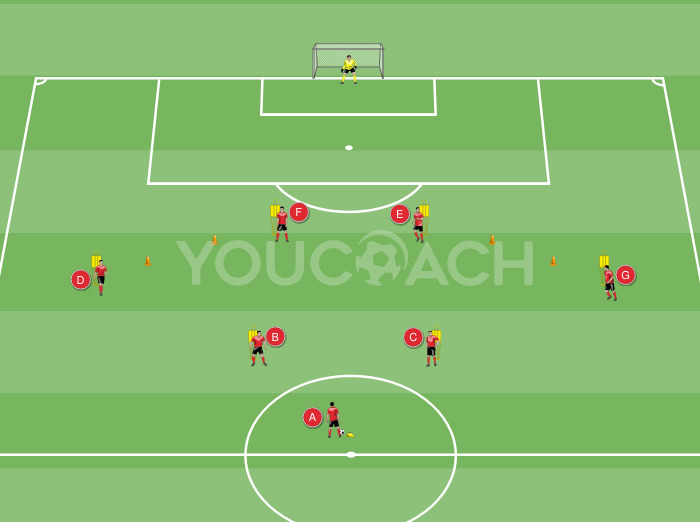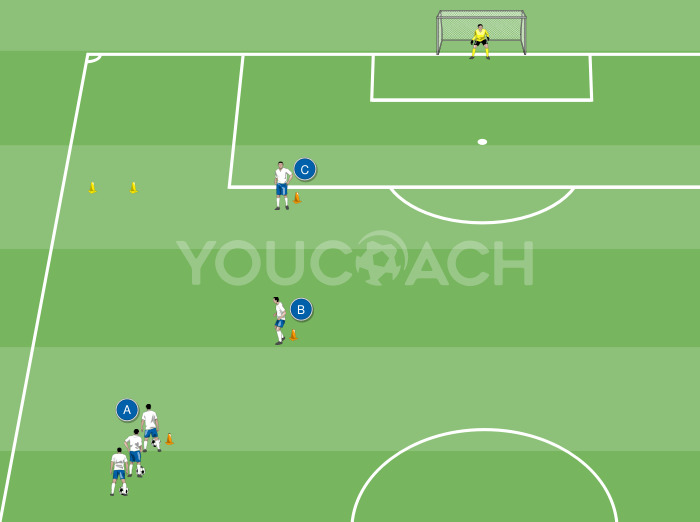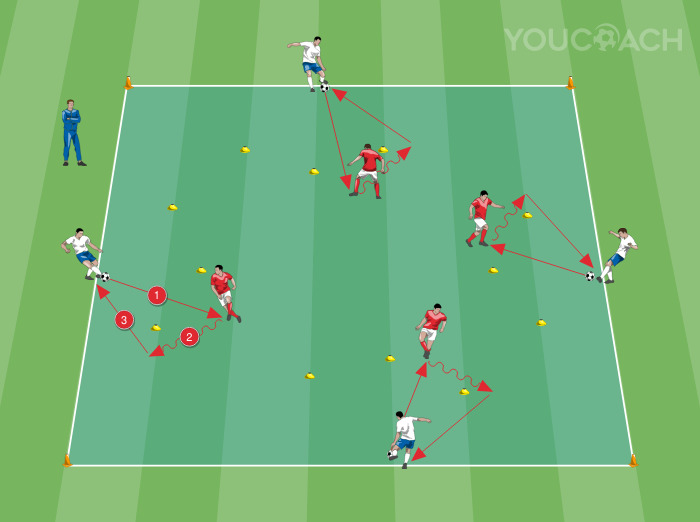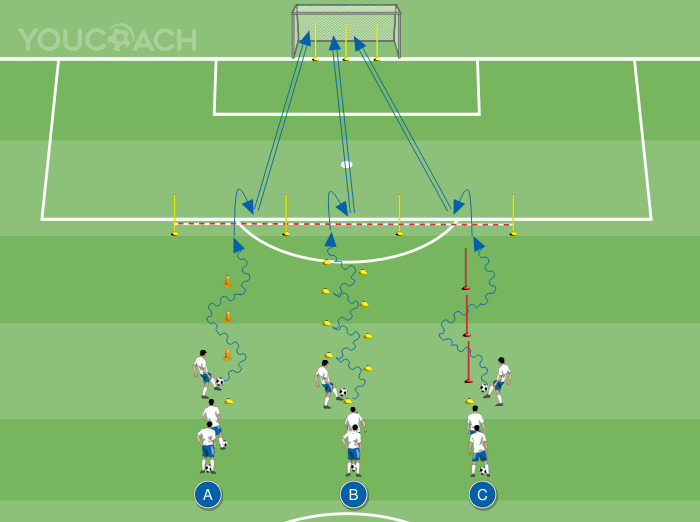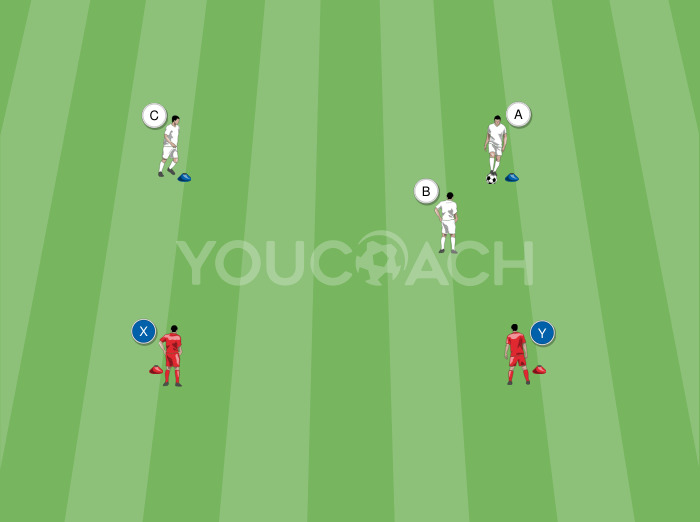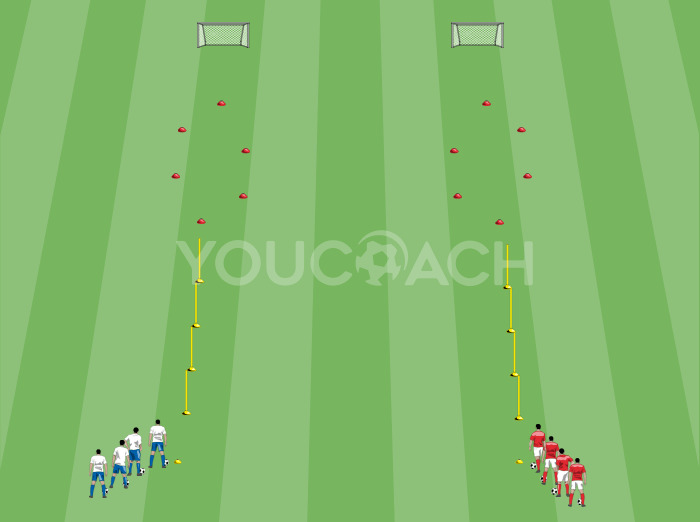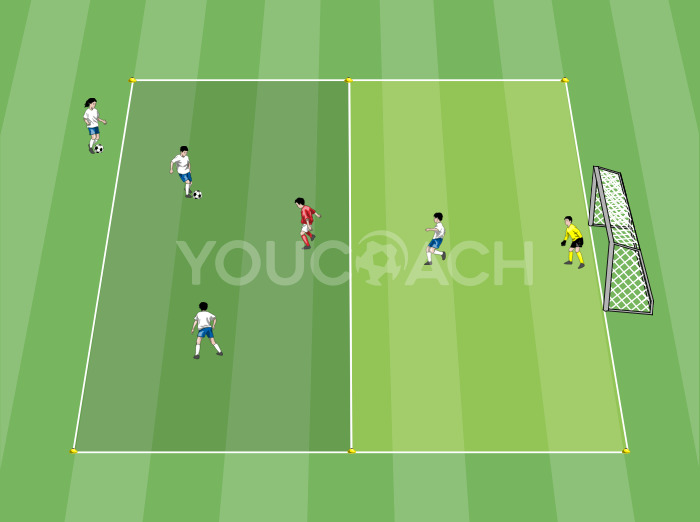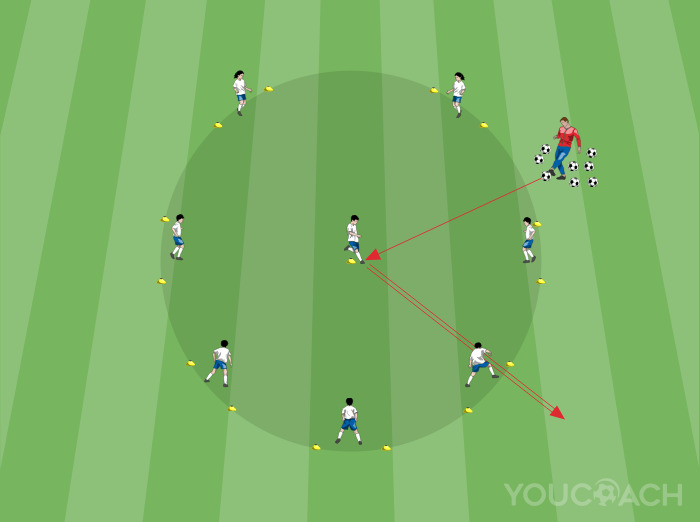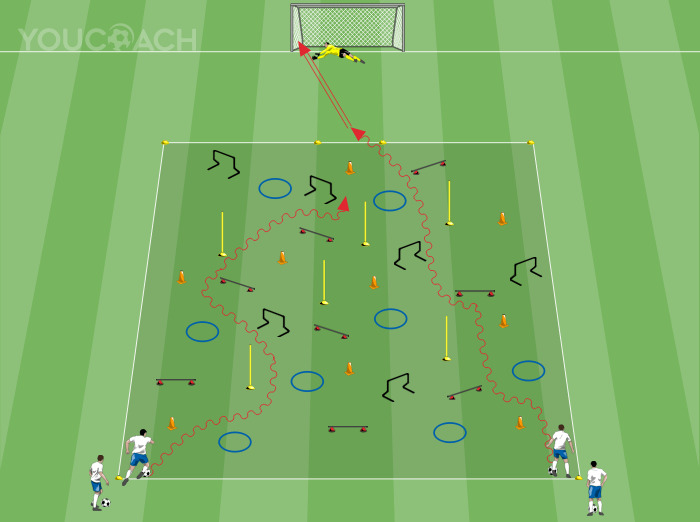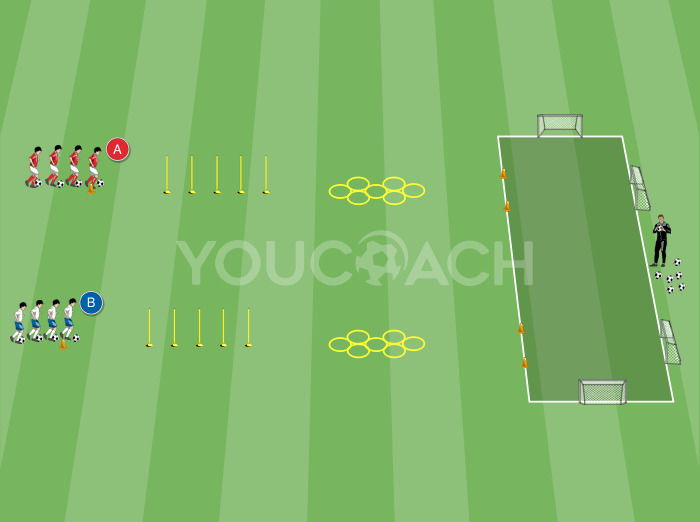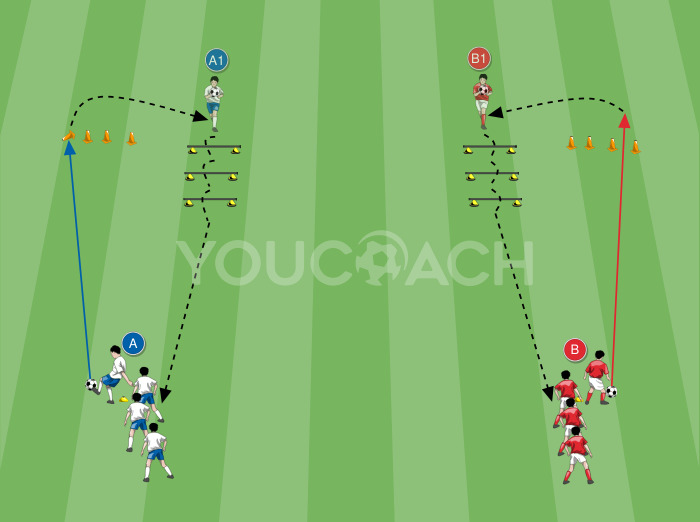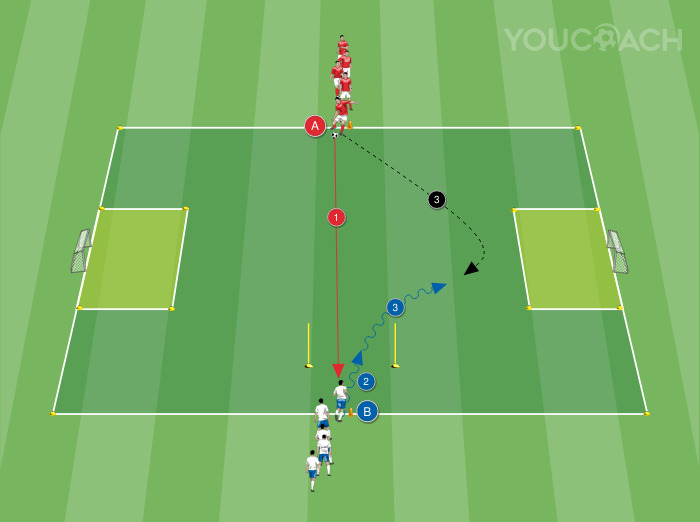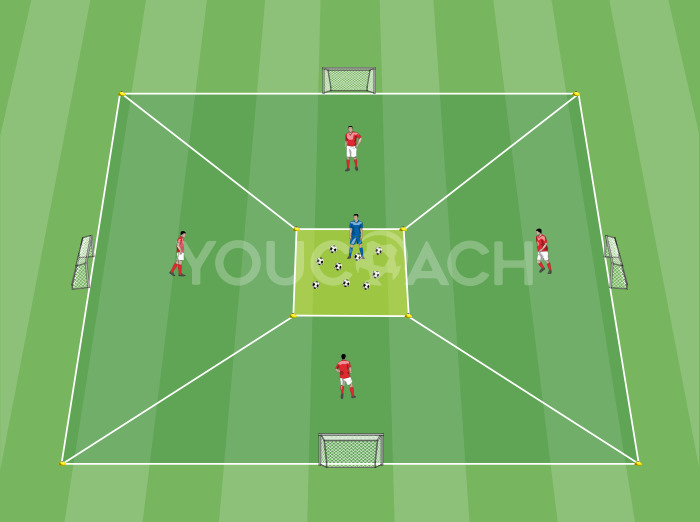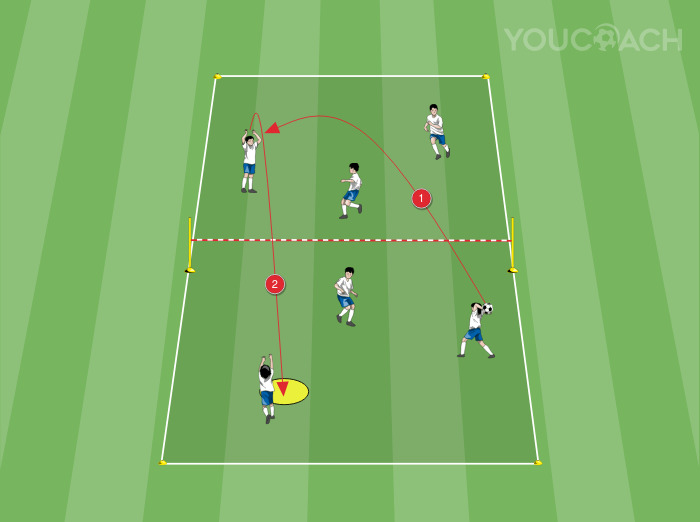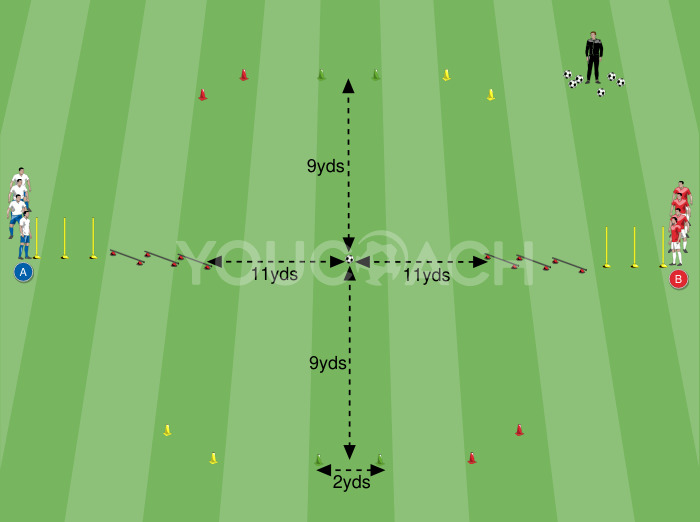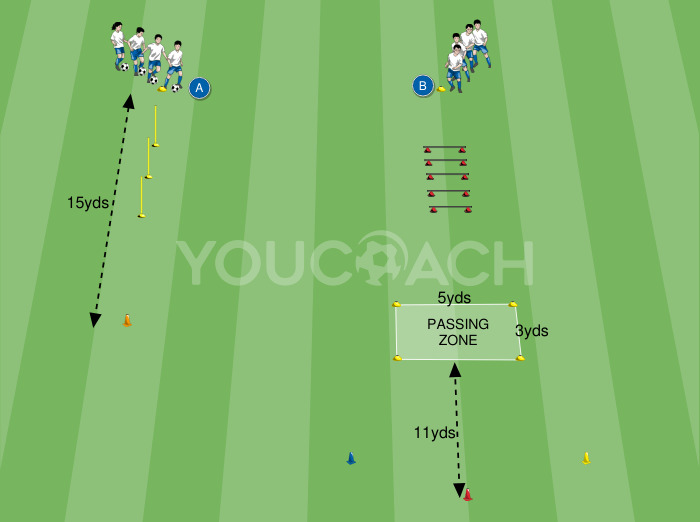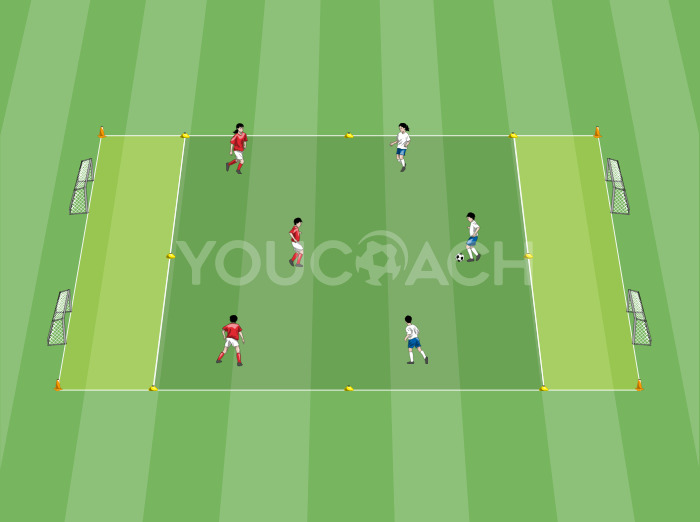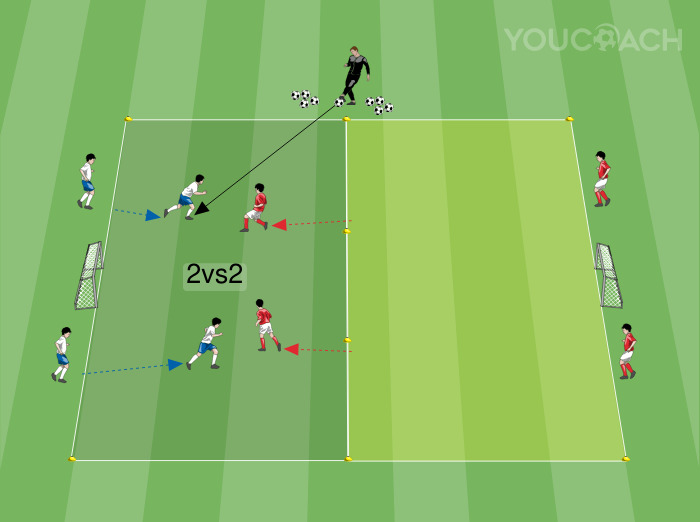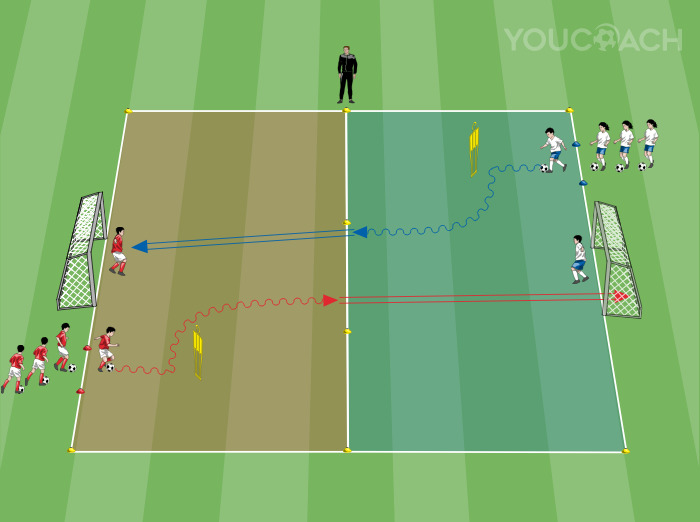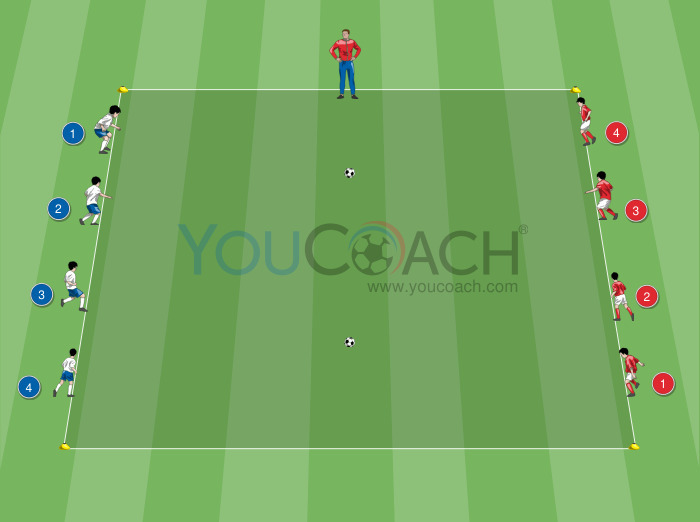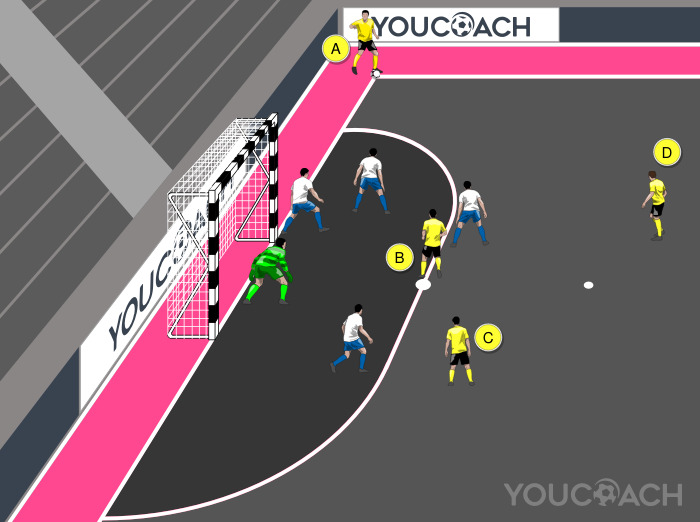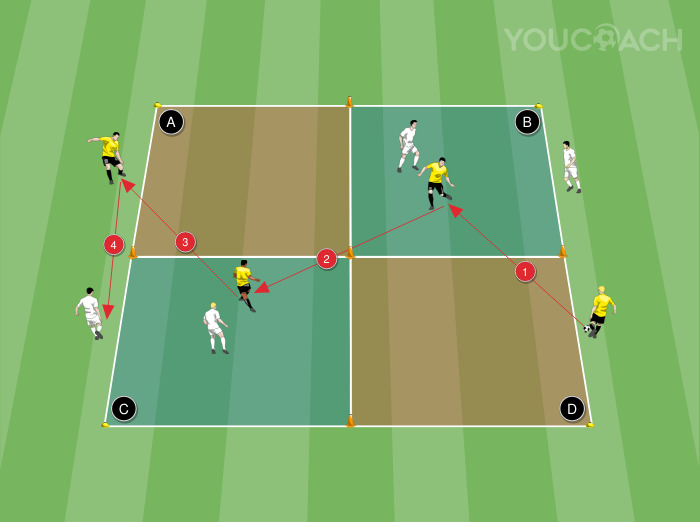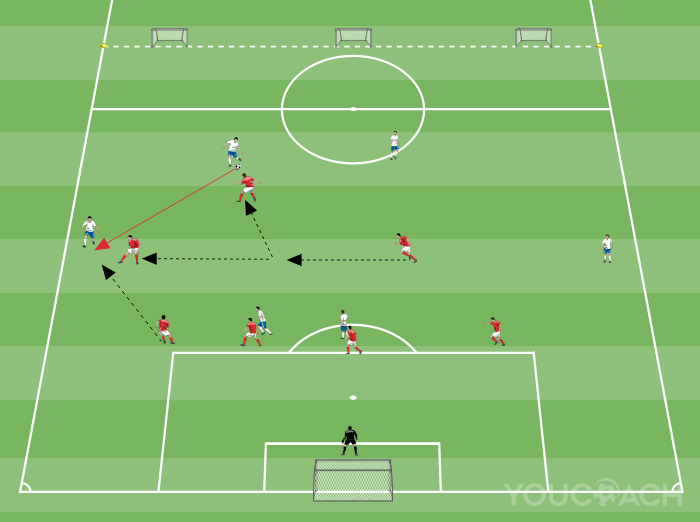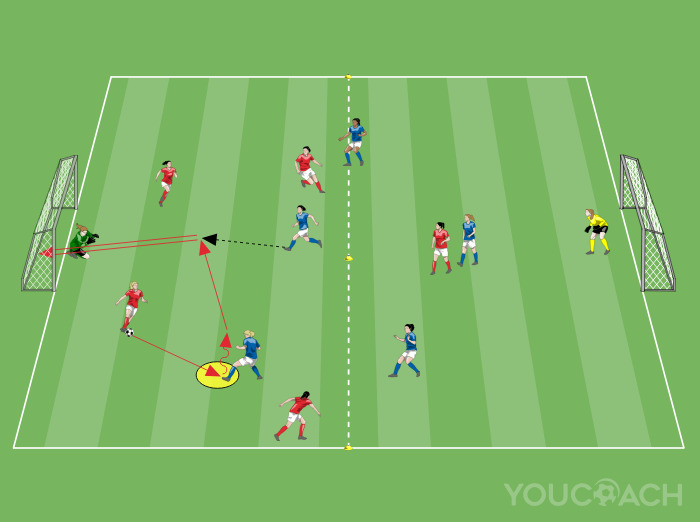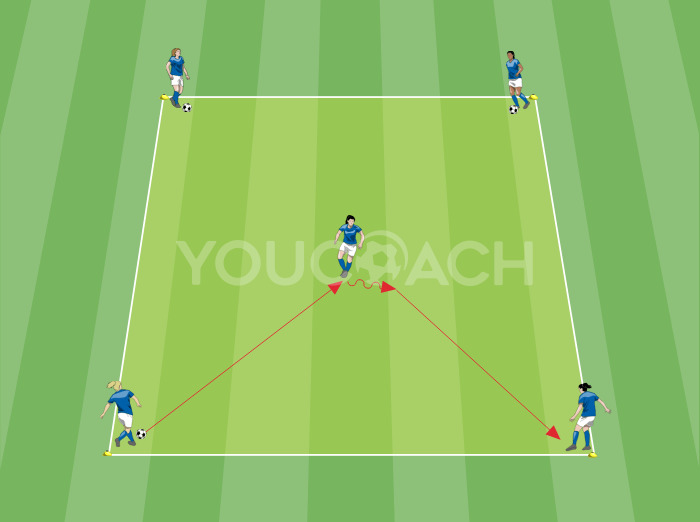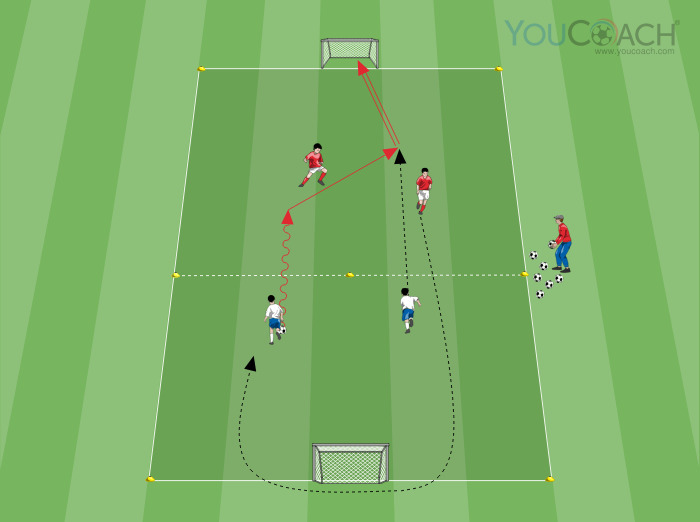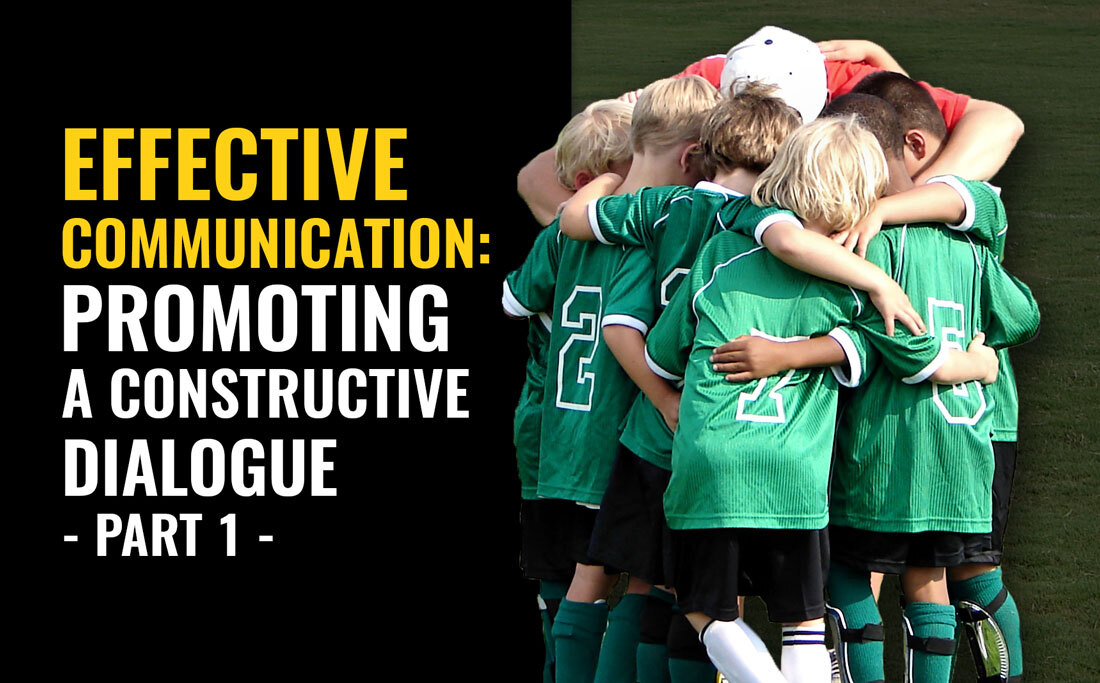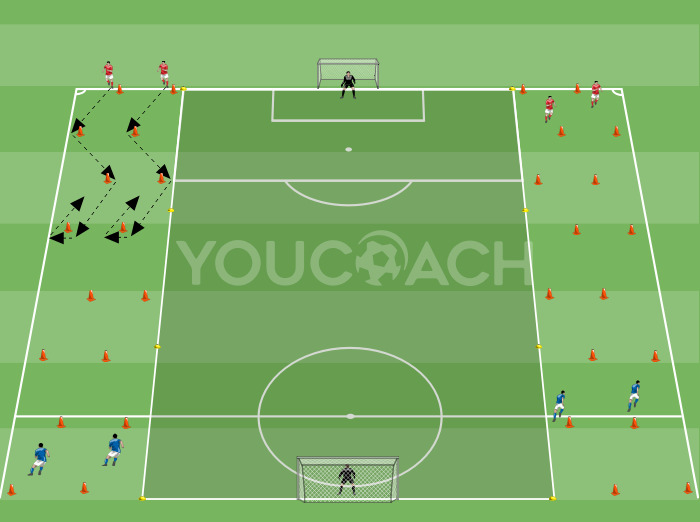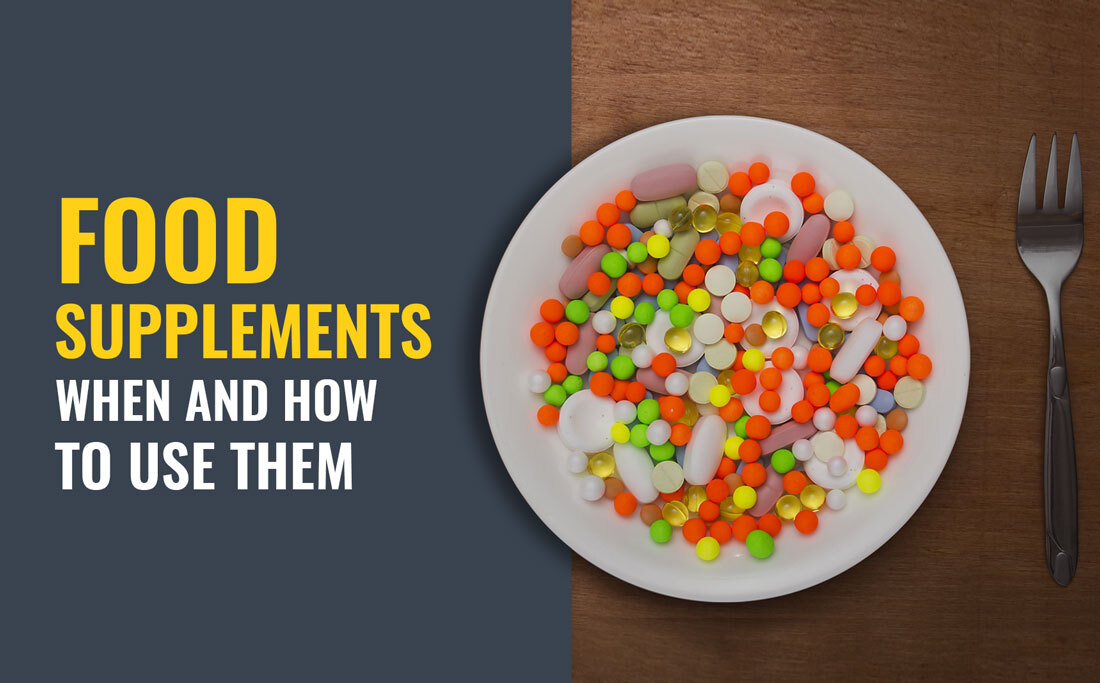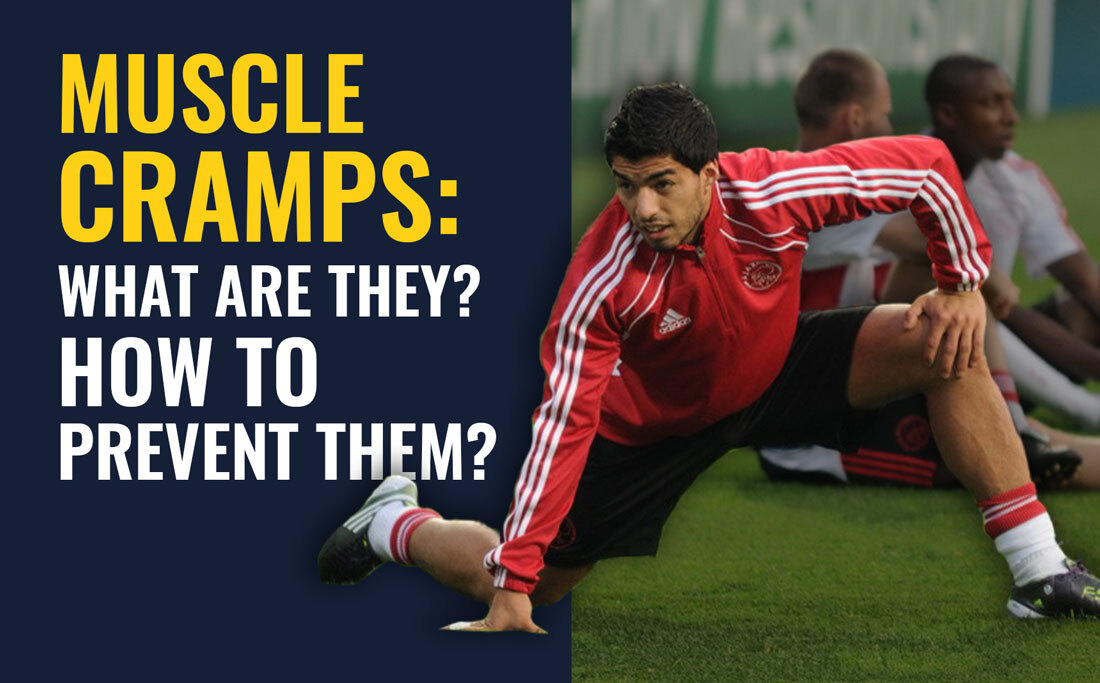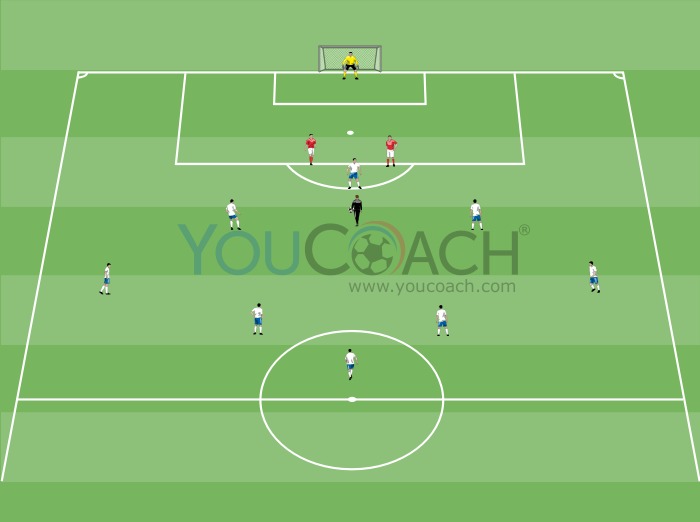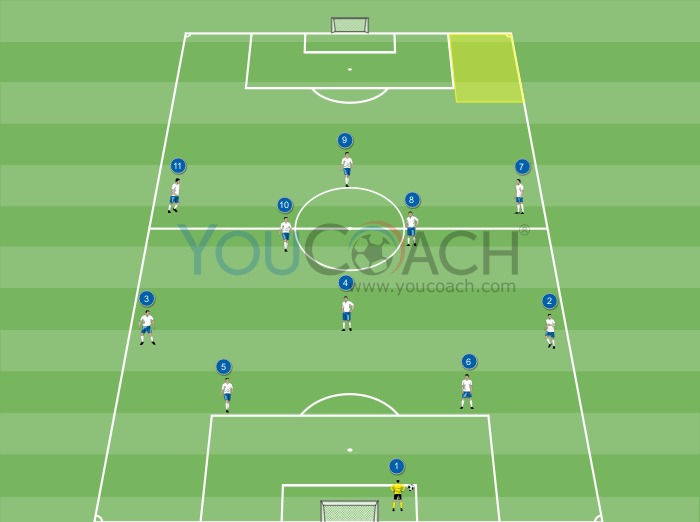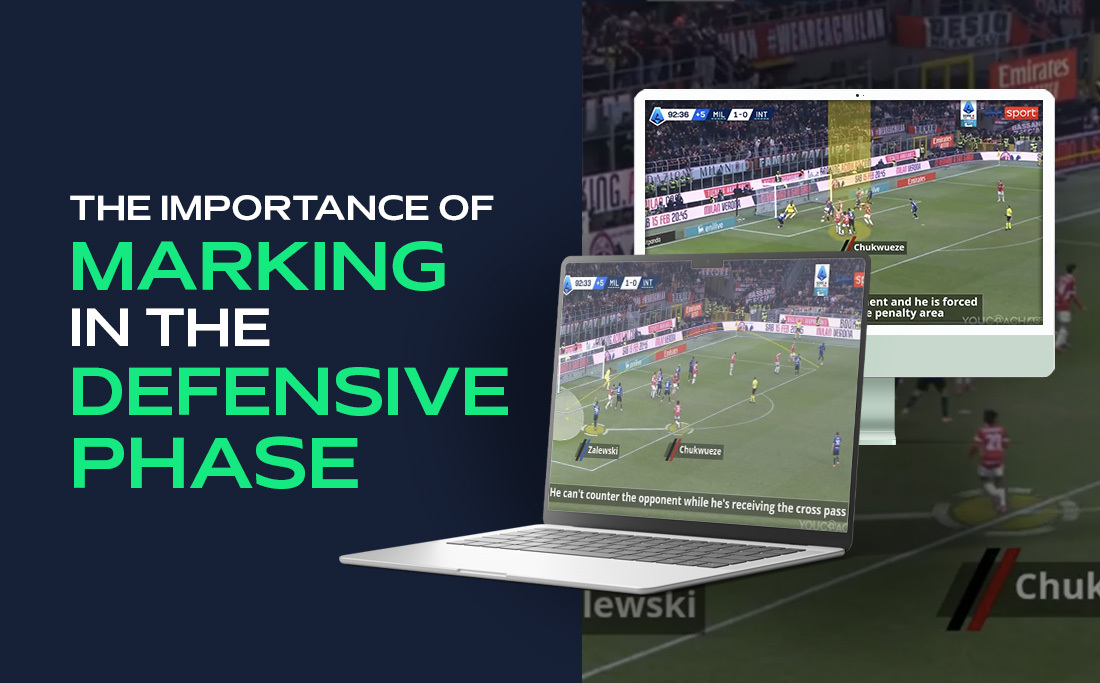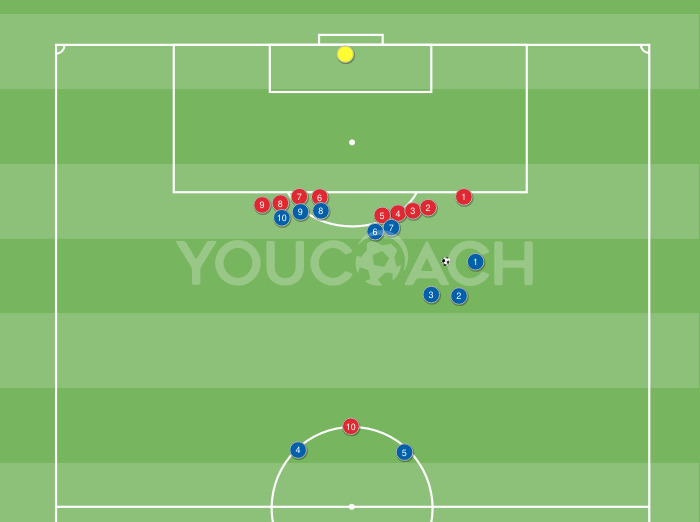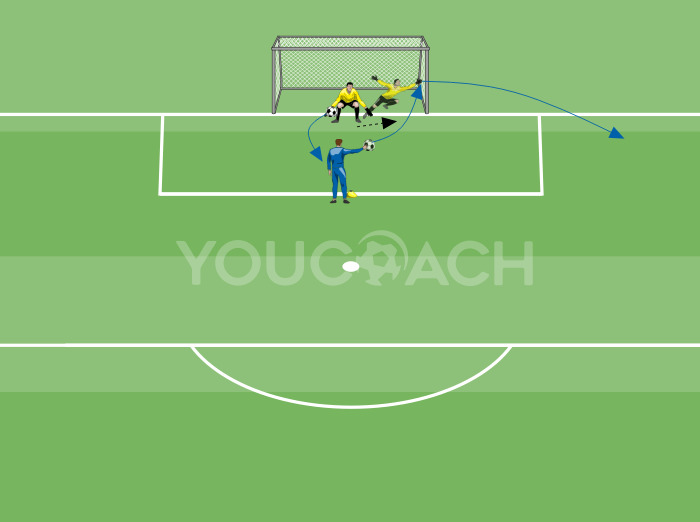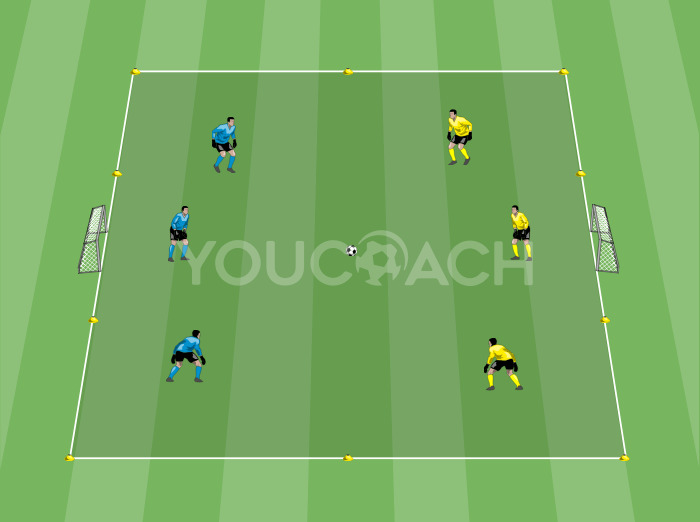7 most useful features for technical advisors
7 most useful features for technical advisors |

| Summary |
|---|
|
Let's find out YouCoachApp's most interesting features for the team's technical advisors |
A very versatile and useful figure in a technical staff is the technical advisor/collaborator; doing activities such as assisting the coach on the pitch or organizational management may be required for this role (in order to support team players and staff).
Having a technical advisor at your disposal means you can have someone who can help:
- managing specific phases of the training session;
- covering for the coach in case of absence;
- working with small groups on technical and tactical objectives requested by the coach;
- improving technical and coordinative skills of each player using small groups;
- creating plans for players who are recovering from an injury, with the support of the medical staff;
- handling athletic and motor preparation of multiple teams (from the youngest to the adults);
- evaluating single players' and the team's progress.
Sometimes the technical advisor can be a coach in training or an intern (for example, a university student), to whom one can entrust easy tasks that are nevertheless important for a training session's management.
Whether it's assisting the coach during practice or handling specific phases of the training session, a technical advisor has to:
- follow the guidelines given by the soccer club, the coach or the technical manager;
- share their work with the other staff members and the coach;
- use easy tools to share data and to keep track of the work done, in order to make the right decisions for the sake of the team.
In this article we will find out which are the best features of YouCoachApp to simplify technical advisors's work!
All these features are linked to the permits given by the coach at the menu item “Settings”, “Staff Members”.
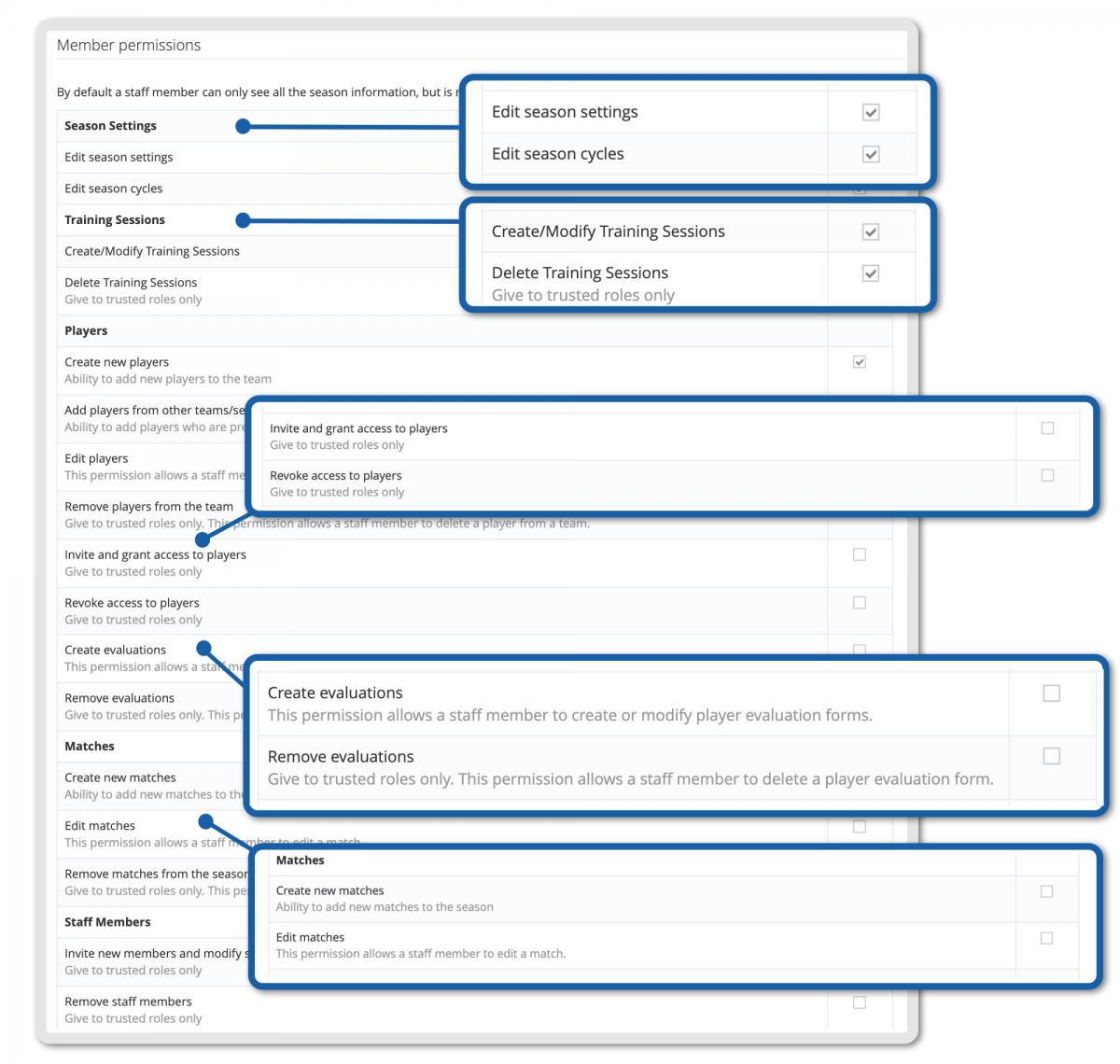
1. CHANGE THE SEASON'S GOALS AND MANAGE TRAINING SESSIONS' SCHEDULE
If during the sport season you are responsible for a specific phase of the practice (for example, motor coordination) or you are working on a specific group of players (for example, injured athletes), you will find the possibility to customize the season's goals or training session's phases very useful.
- To edit the goals for the season cycles, go to: “Settings” - “Cycles”, and remember to save once you finish editing;
- To add one ore more phases to the training session, go to: “Settings” - “Season Details” and enter the details of your new phase at the bottom of the page (for example: offensive tactics; goalkeepers, etc.).
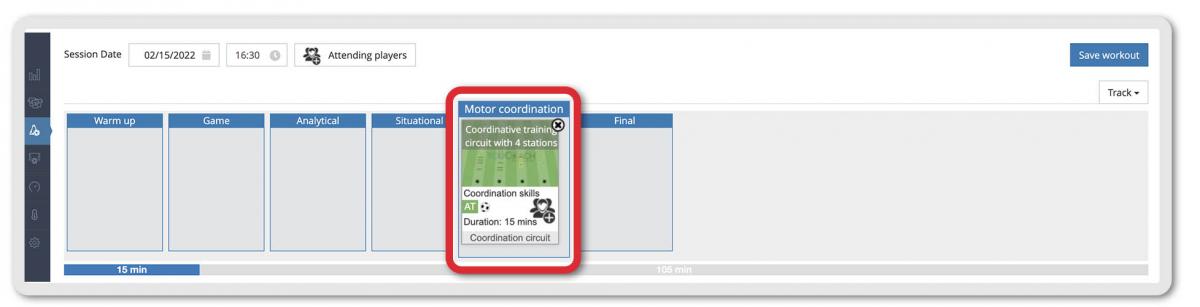
In order to edit these features, the account manager needs to give you permission to:
- edit season settings;
- edit season cycles.
2. CREATE AND EDIT PLAYERS' QUESTIONNAIRES
Among other settings that can be changed during the season, there are pre/post training session and pre/post match questionnaires. The coach, together with their staff (athletic trainer, sport psychologist) define them, but they can be created and edited in the app by a technical advisor.
To edit questionnaires, you need to click on the menu item “Settings”, “Questionnaires”. From this page you can:
- enable/disable questionnaires;
- edit questionnaires.
The technical advisor will be able to do these tasks only if the team manager gave him the right account permits.
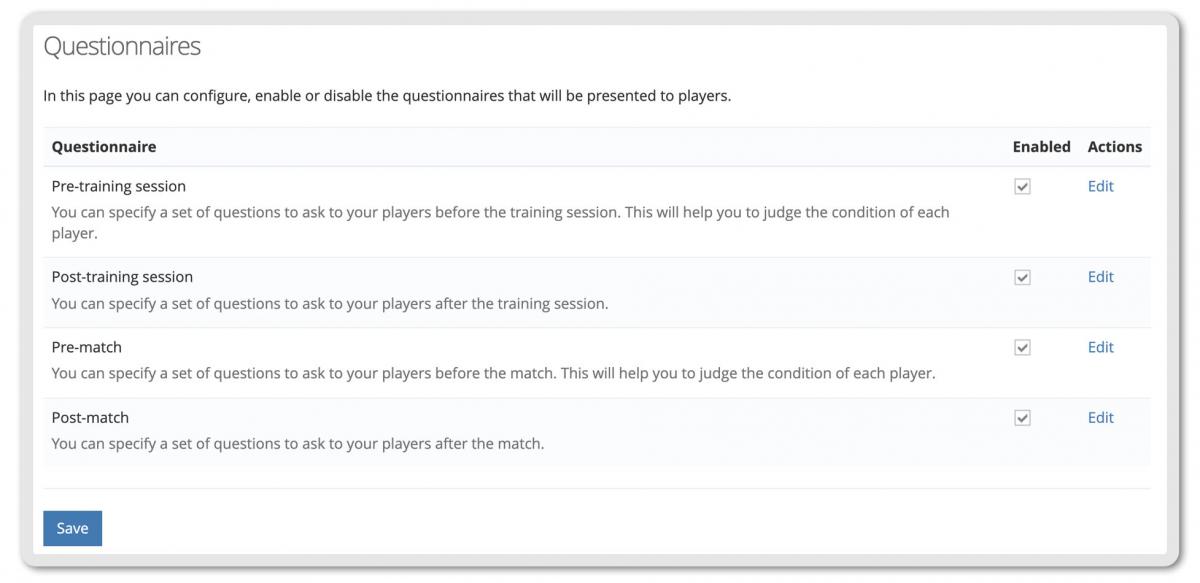
3. CREATE DRILLS AND SHARE THEM WITH THE COACH
Each staff member can create their own drills clicking on the menu “Custom drills”, then “Create new drill”.
Drills are personal, unless you decide to share them by choosing other options on the form “Who can use this drill” at the bottom of the “Create new drill” page.
If you choose “All staff members of teams I'm collaborating with”, the coach and your coworkers can use that drill when creating their training sessions.
In this article we explained how to share drills on YouCoachApp.

4. CREATE TRAINING SESSIONS
The coach is absent and you are going to manage the training session in their place?
Do you have to handle a specific phase of the soccer practice?
Create a new training session! You need to click on “Training sessions” and create a “New session”, or you can edit the one created by the coach by clicking on “Show all sessions”.
If you need some tips and tricks on how to create training sessions, take a look at these articles:
- Prepare your training session in less than 5 minutes
- 6 need-to-know YouCoachApp features for training session's creation
In order to use these features, make sure the account manager gave you permission to create and edit training sessions.
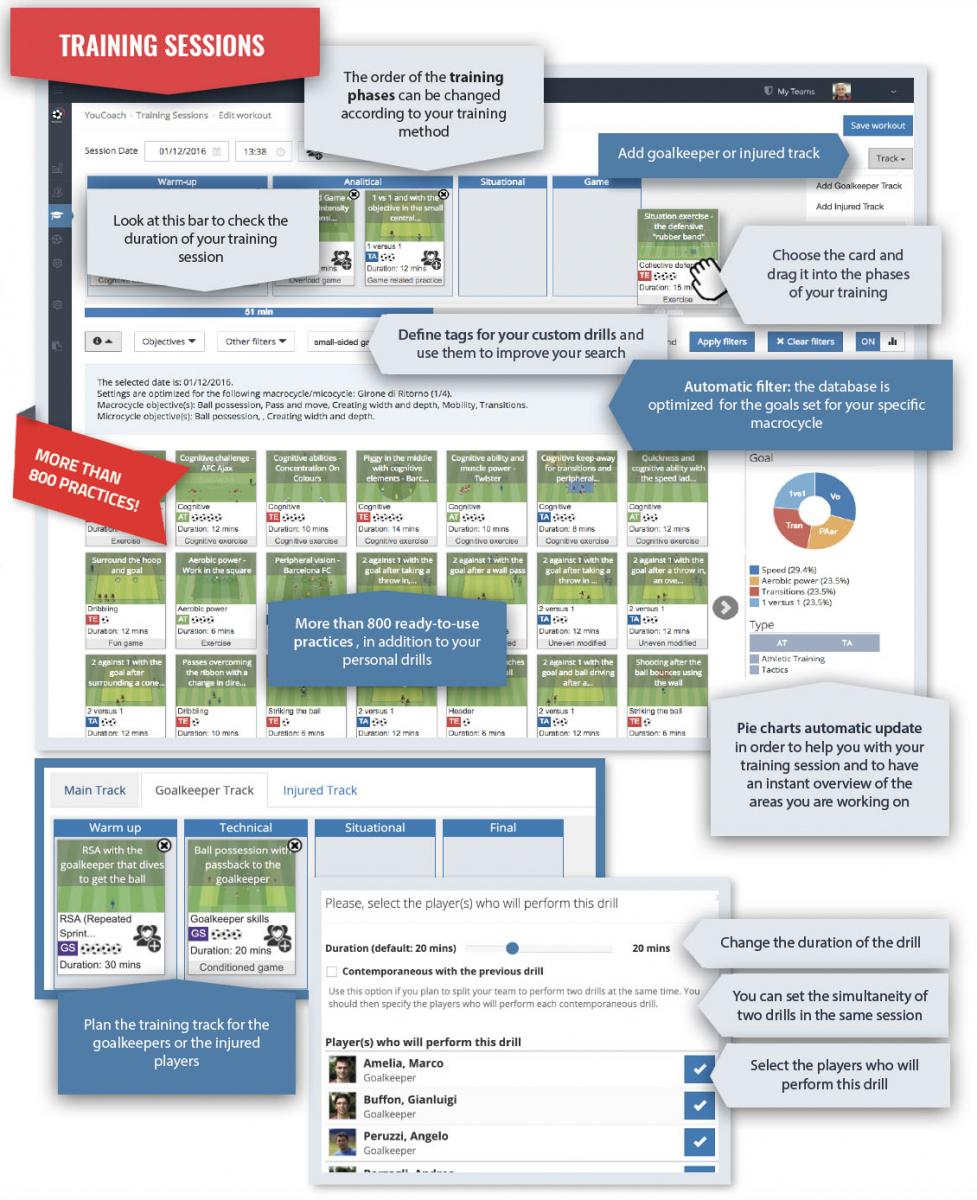
5. COLLECT STATISTICS ABOUT MATCHES
If the coach asked you to collect all the details about the matches, YouCoachApp will help you creating an online database of all the matches' data. The coach should give you the following permits:
- create new matches: you will be able to add new matches to the season, entering all the info about the match from the menu “Matches”, “Add Match”;
- edit matches: you will be able to edit all the info already entered by the coach or other staff members by clicking on each match from the menu item “Matches”.
- remove matches: you will be able to remove matches from the season by clicking on the specific match from the list on the menu item “Matches”.
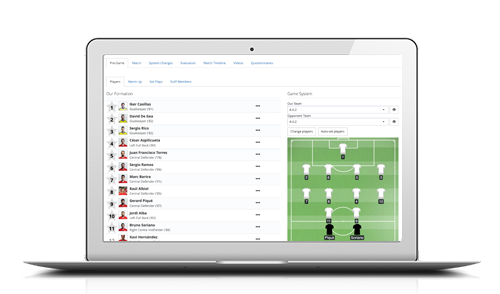
6. FILL IN PLAYERS EVALUATIONS
If during the season you took care of one specific training session phase or a specific work with selected players, then you will find the possibility of creating evaluation forms to check players' progress very useful; as an alternative, you can fill them in with the coach.
From the menu “Settings” , then “Evaluation form templates”, you can create and edit players evaluation forms.
From each player's profile you can add, edit or remove evaluations.
In this article we explained every detail about digital evaluation forms on YouCoachApp.
To use these features the account manager has to give you permission to “Create evaluations” and “Remove evaluations”.
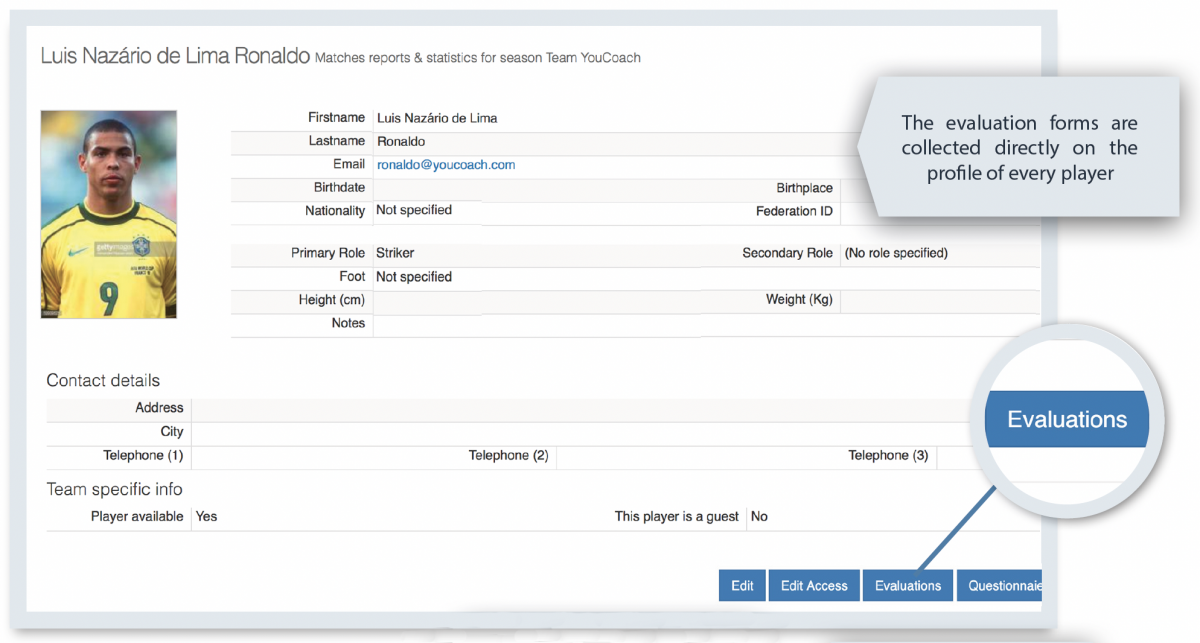
7. GRANT AND REVOKE ACCESS TO PLAYERS
If one of your tasks is engaging players in the team's work and collecting data about them, YouCoachApp can help you interact with the team in an innovative way, making them active participants in training sessions, evaluations and much more.
You will be able to:
- Create and edit players personal profiles: accedendo dalla voce “Rosa dei giocatori”, quindi “Aggiungi giocatore”;
- Aggiungere giocatori da altre squadre/stagioni del club: click on the menu “Team players”, then “Show all players” and “Import from other team/season”;
- Remove players from the team: to remove a player's profile you have to access to their personal profile from the menu “Team players”, “Show all players” and then click on the specific profile: once you opened it, click on the red button “Delete”;
- Invite and revoke access to the players: to invite players in your sport season, you have to access to each player's profile, click on “Edit access”, choose permissions you want to give them and then save. According to the permits you chose, players will be able to:
- edit their profile;
- view personal dashboard, with their activities, their work on the objectives and their statistics;
- view match evaluations;
- view past and scheduled training sessions;
- view training session's drills;
- view matches info;
- view personal evaluations;
- get Hooper data.
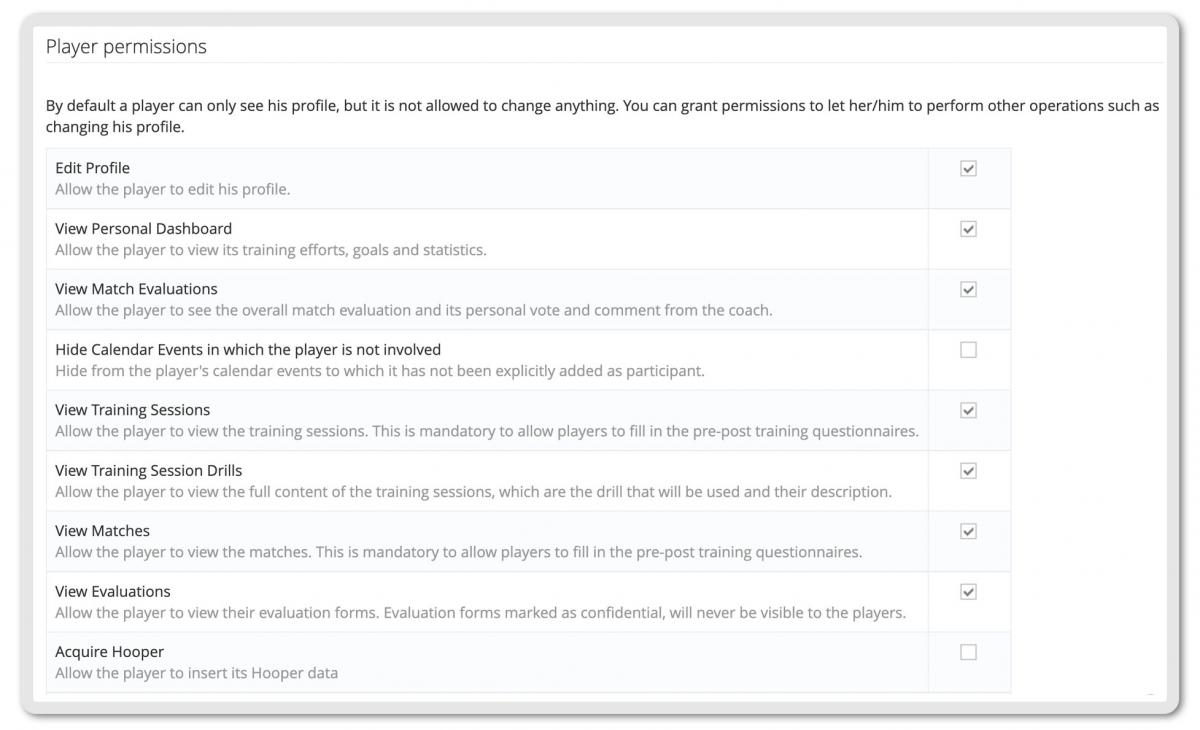
Editing personal profiles is possible only if the account manager gave you the right permits.