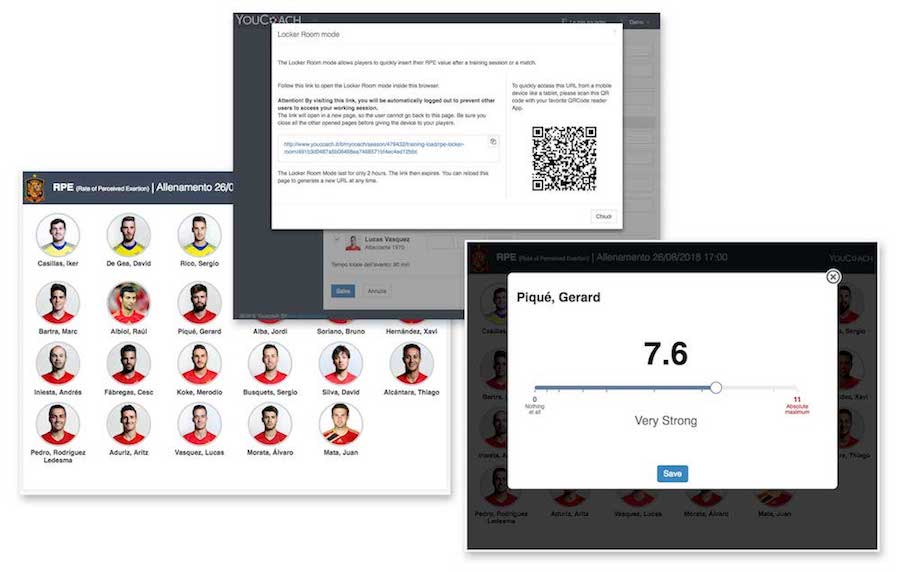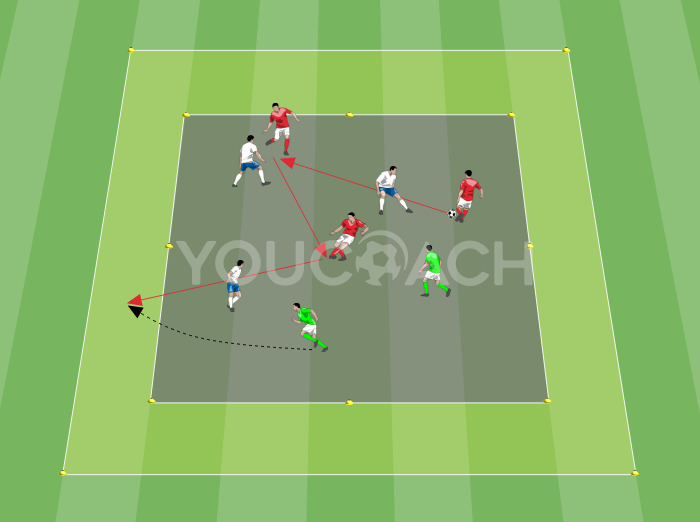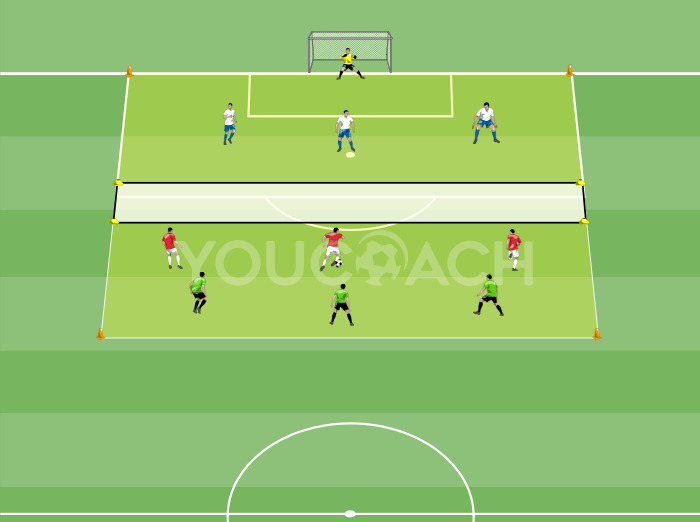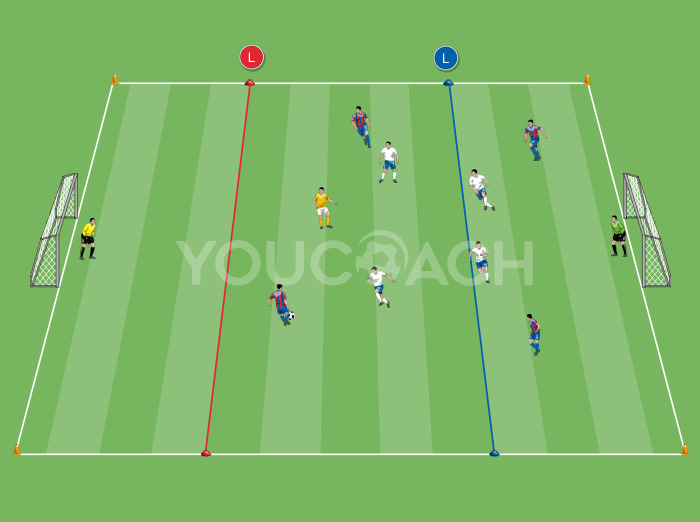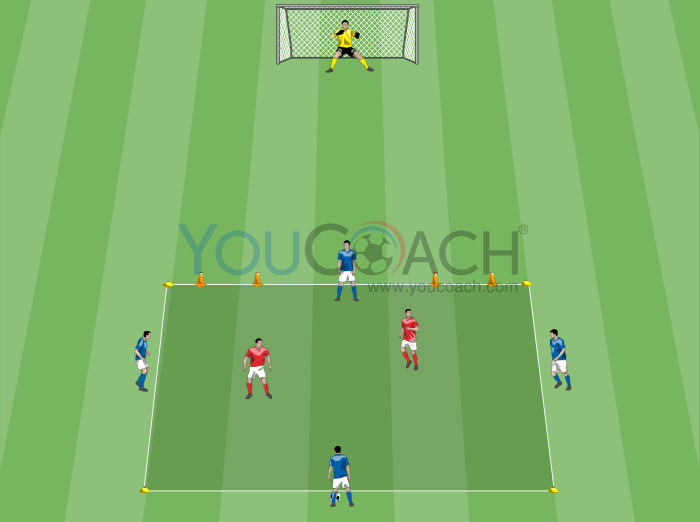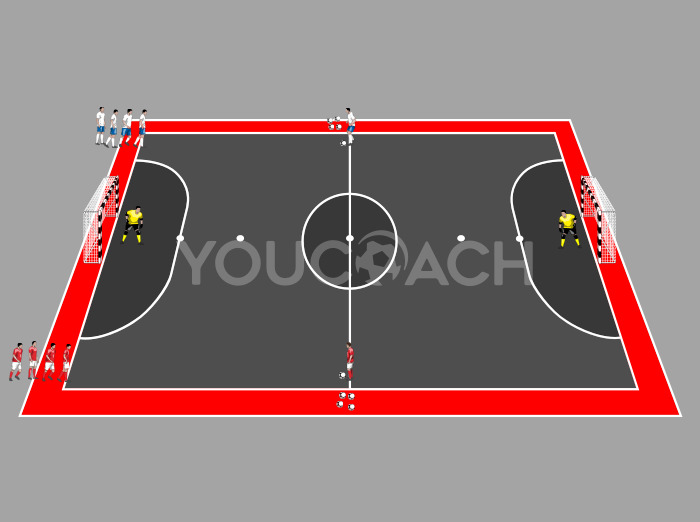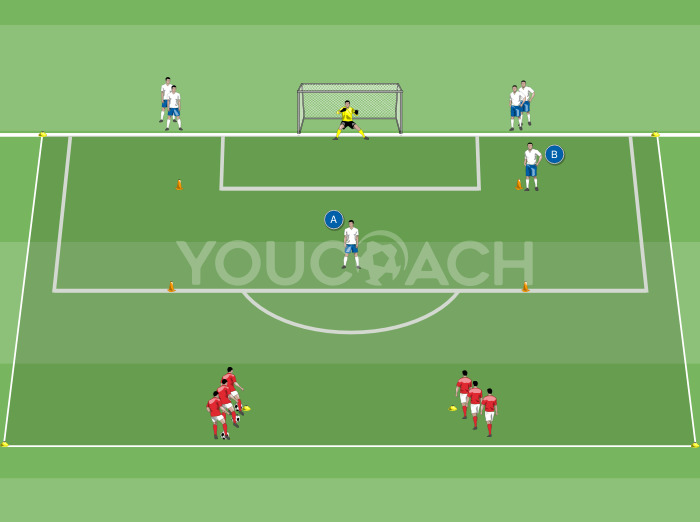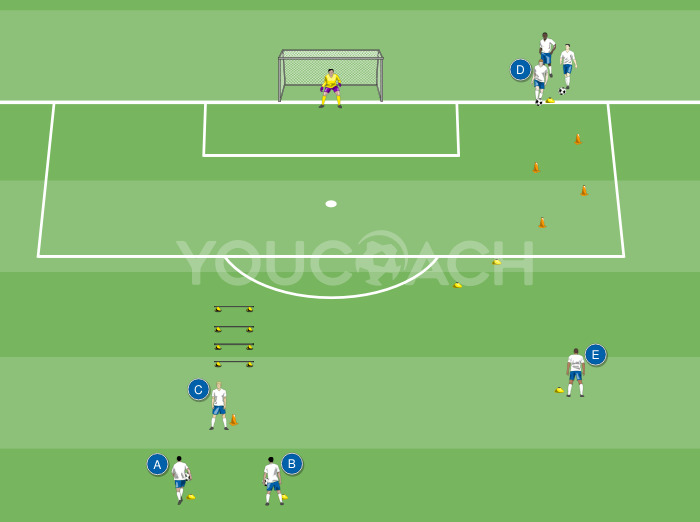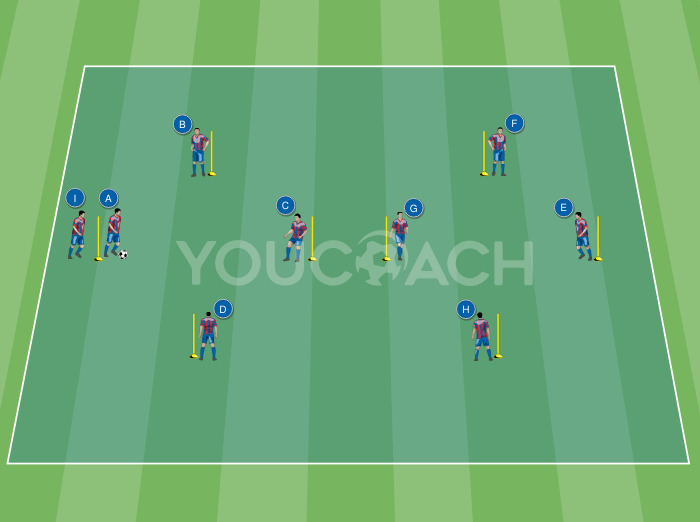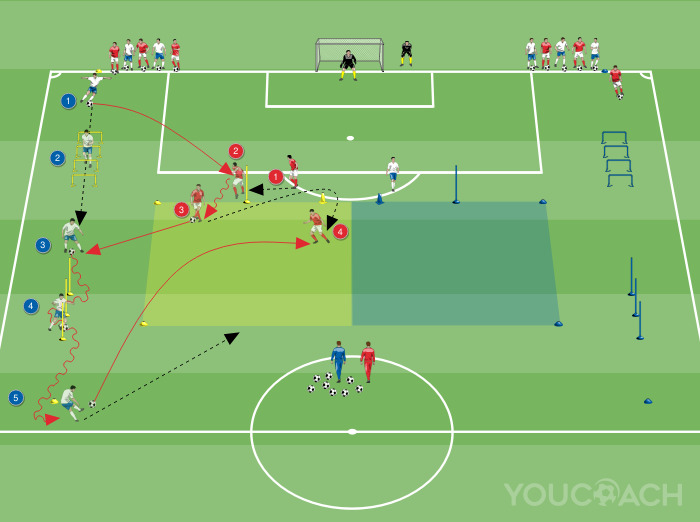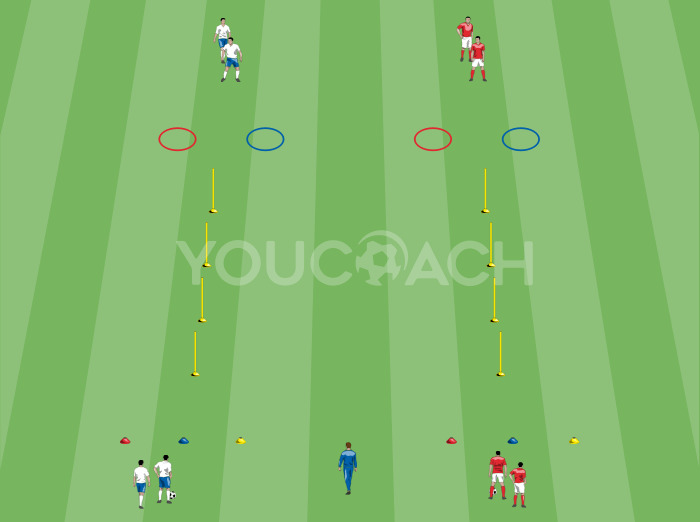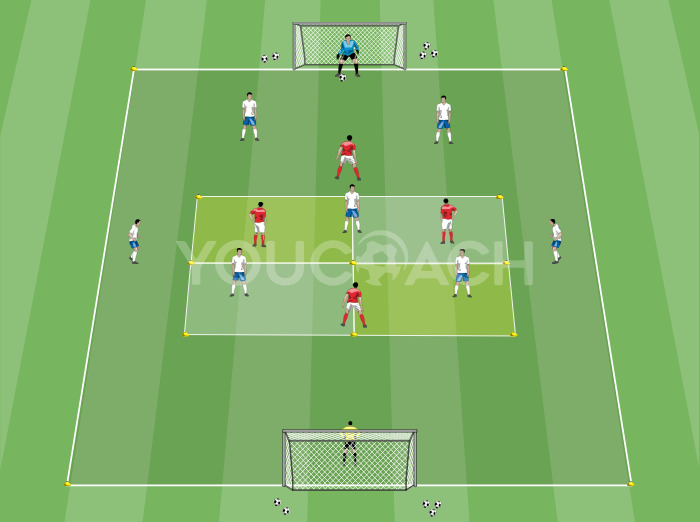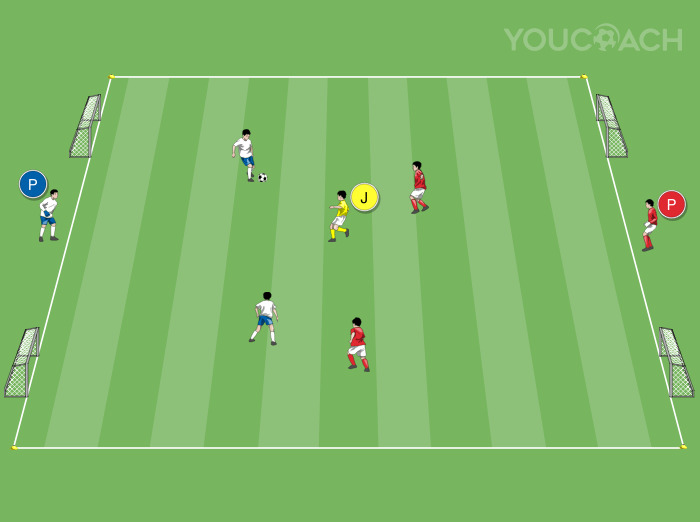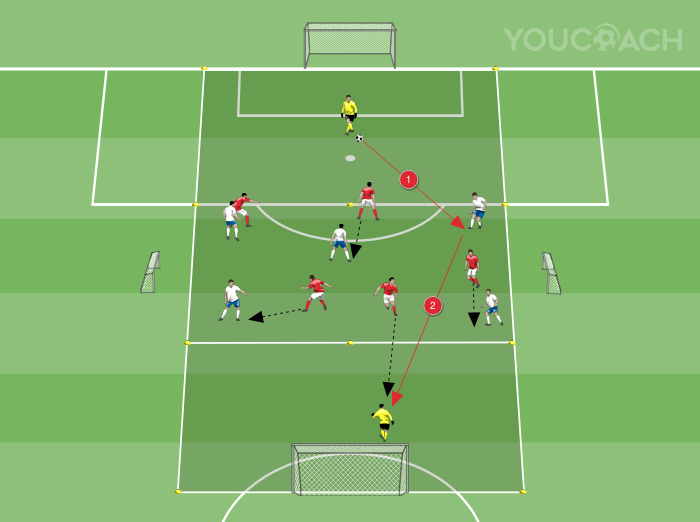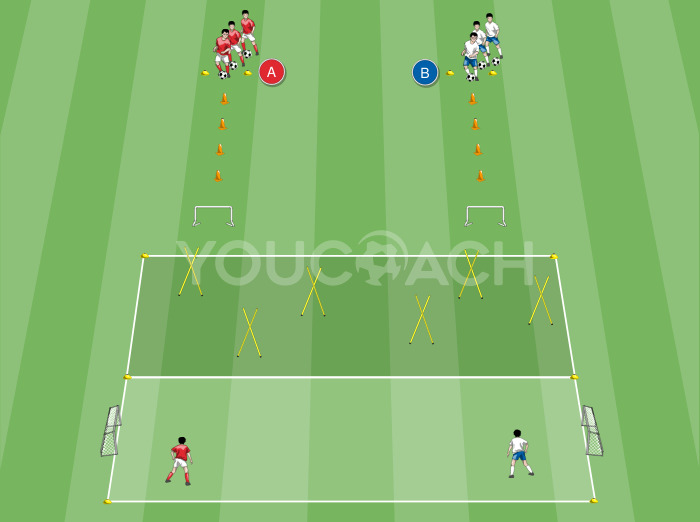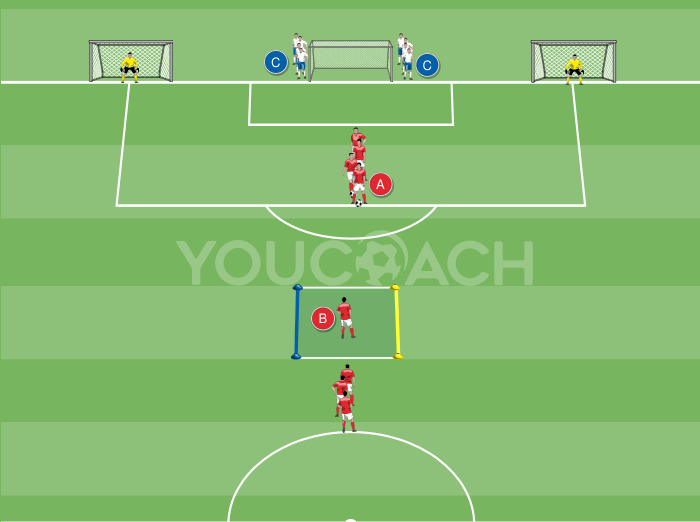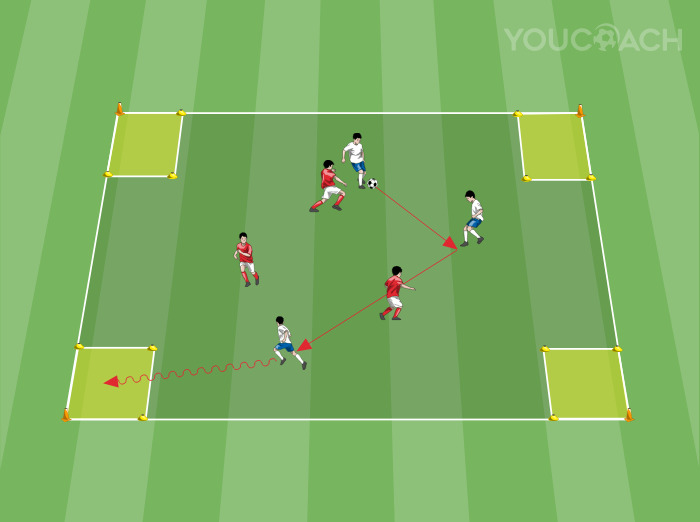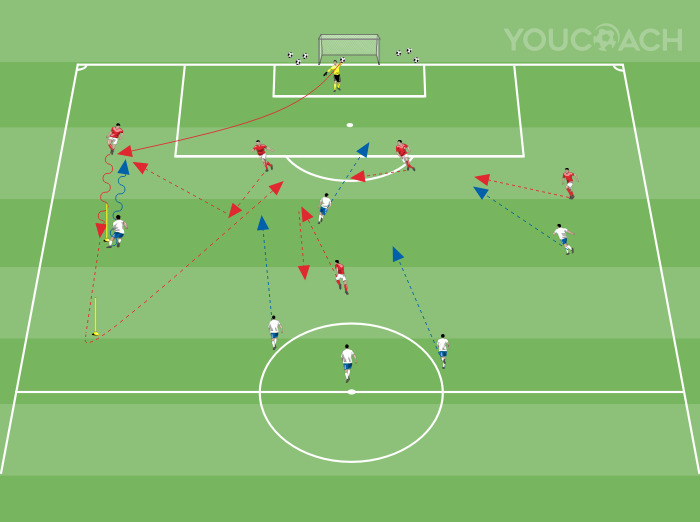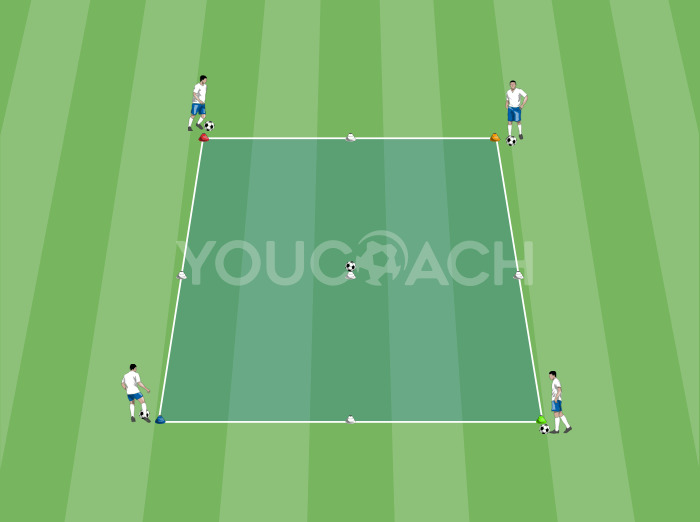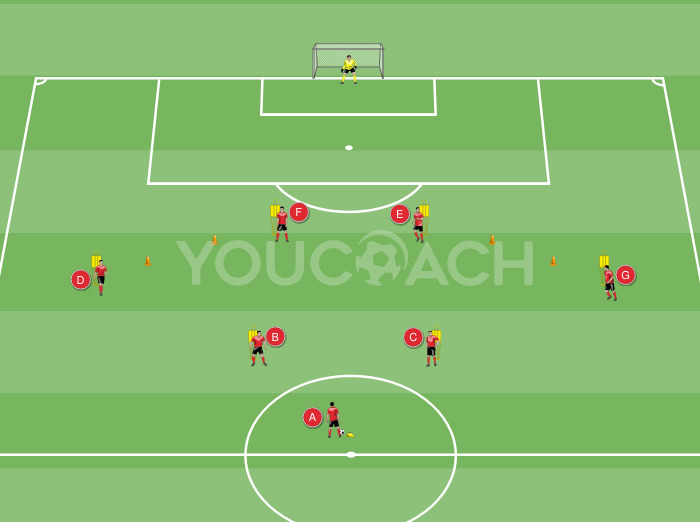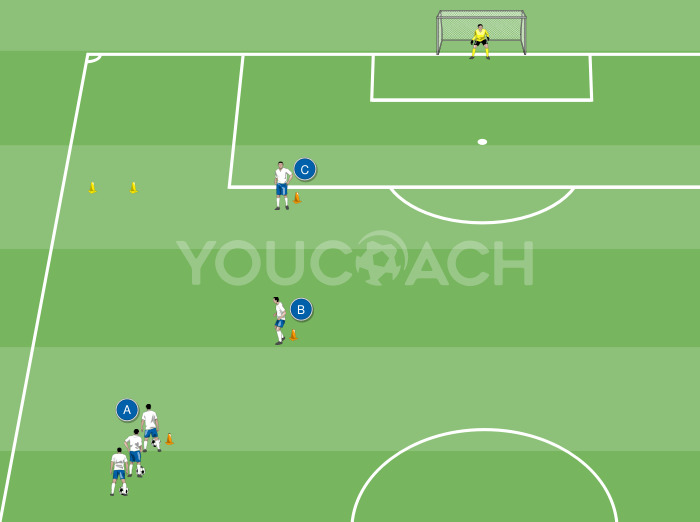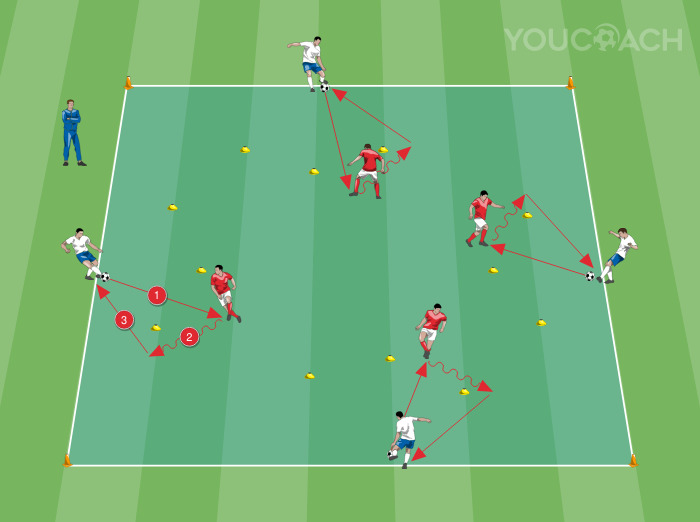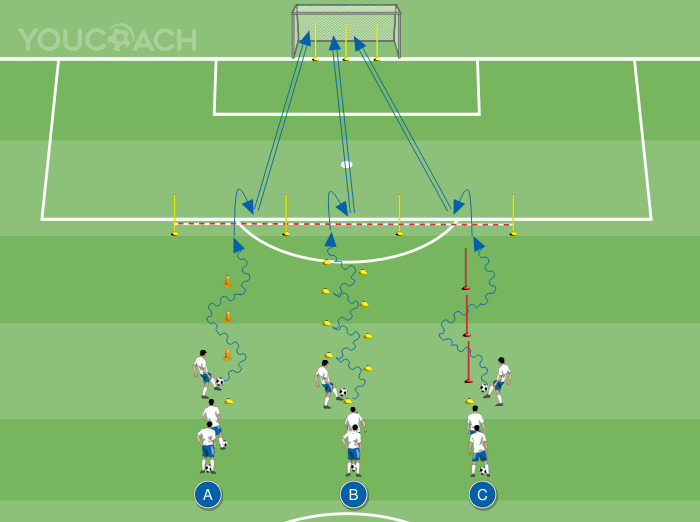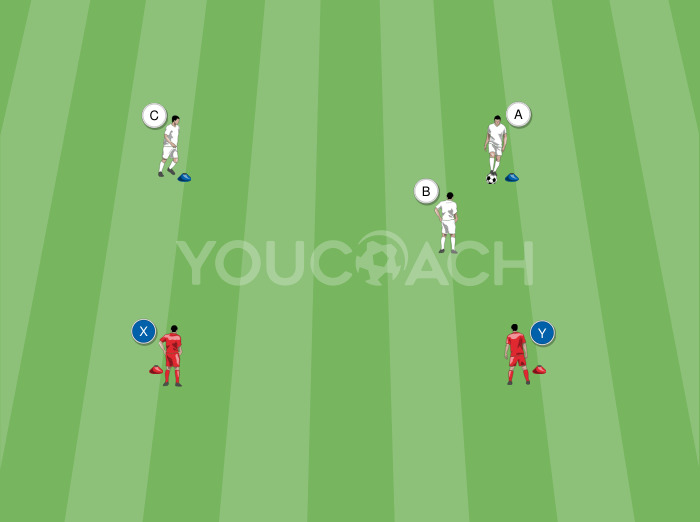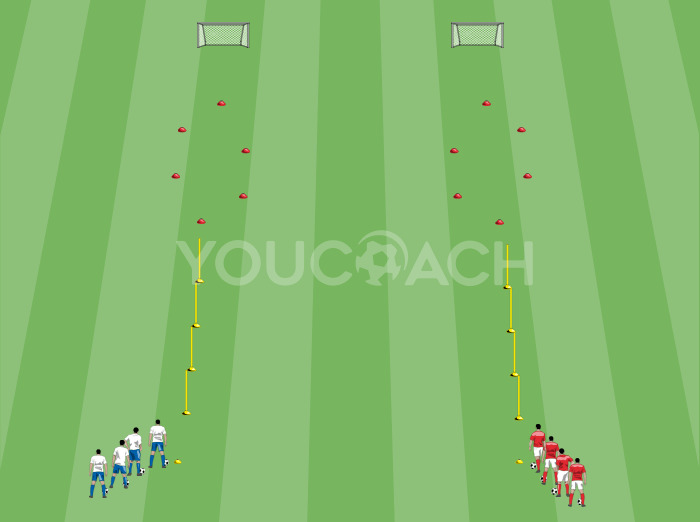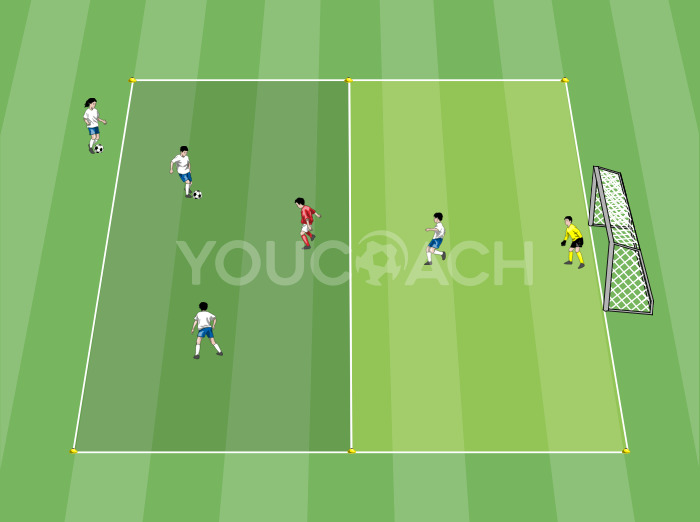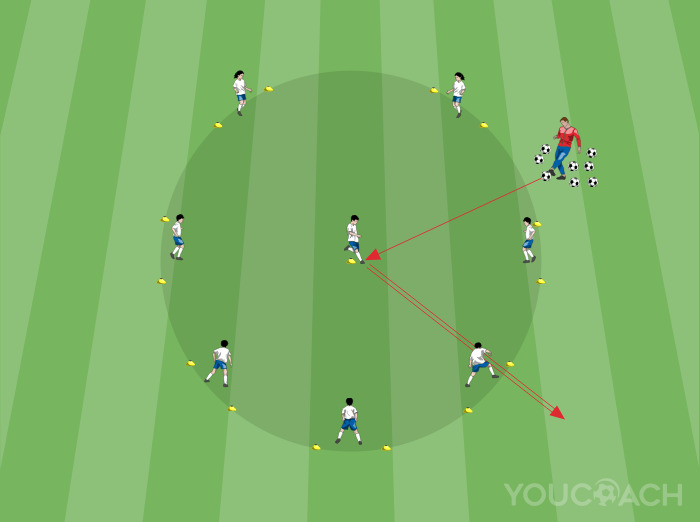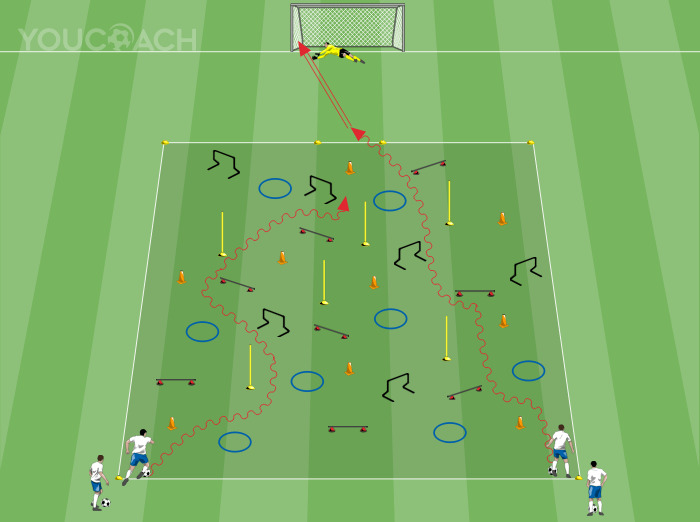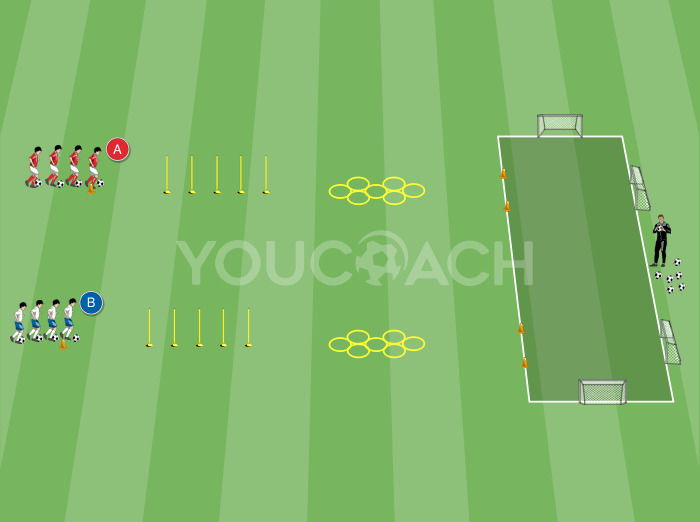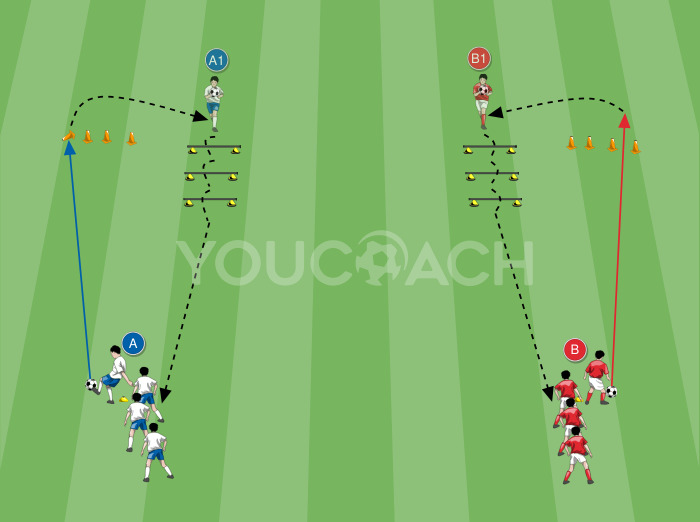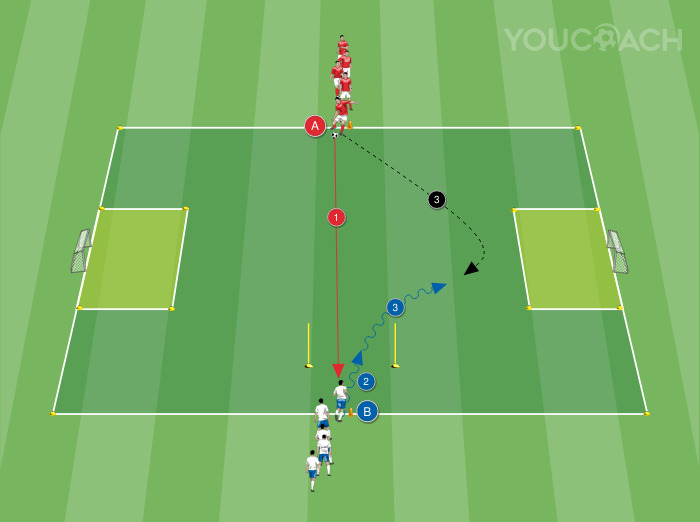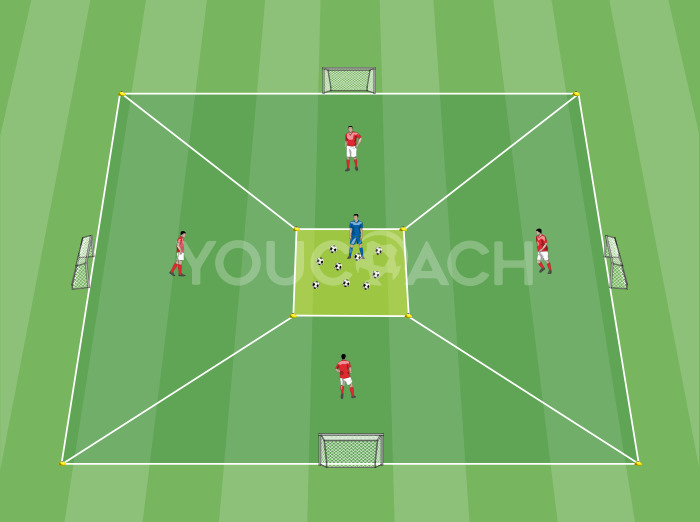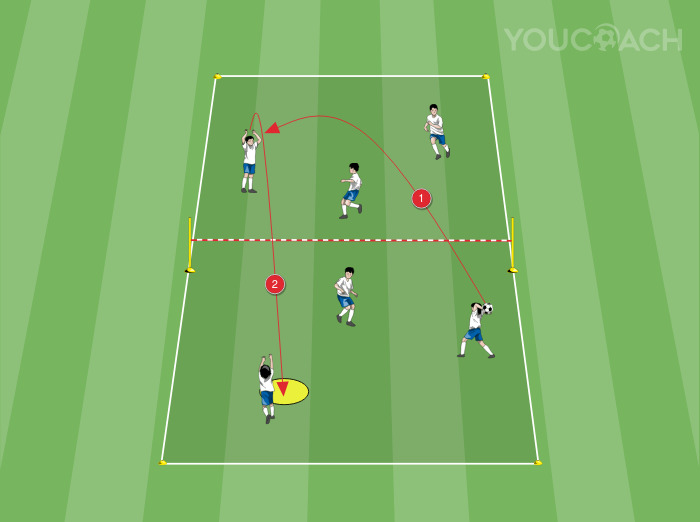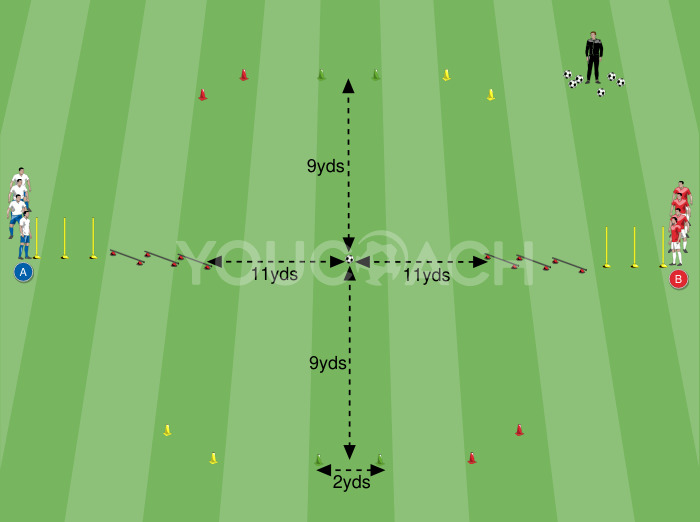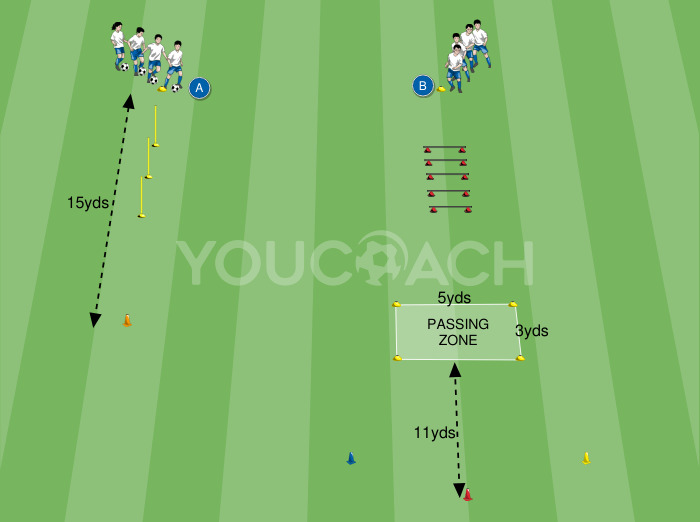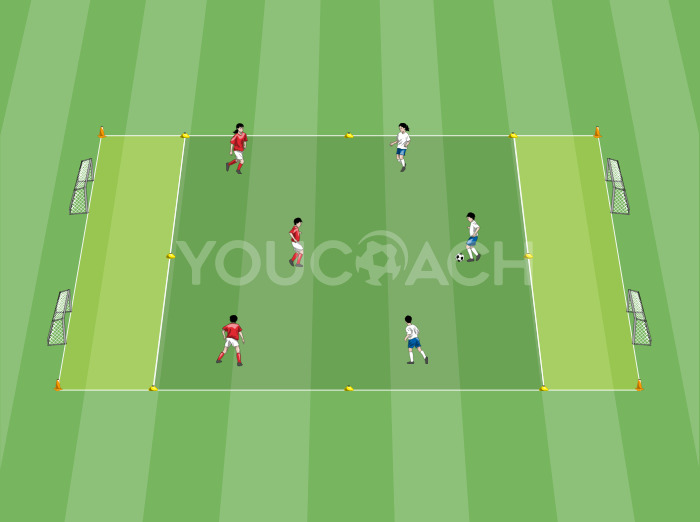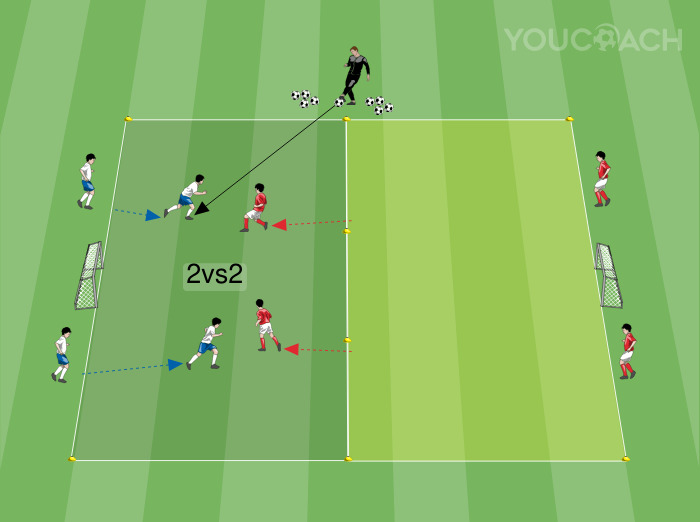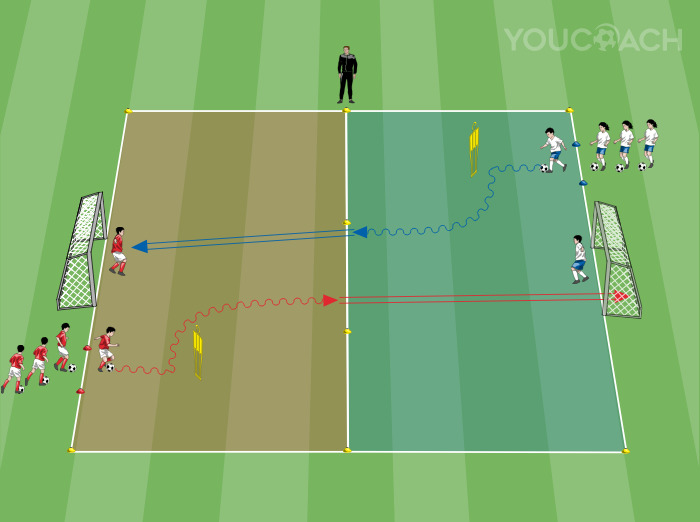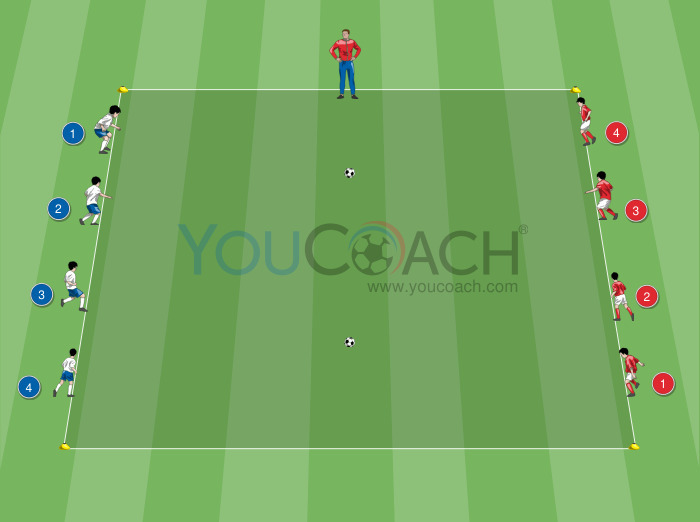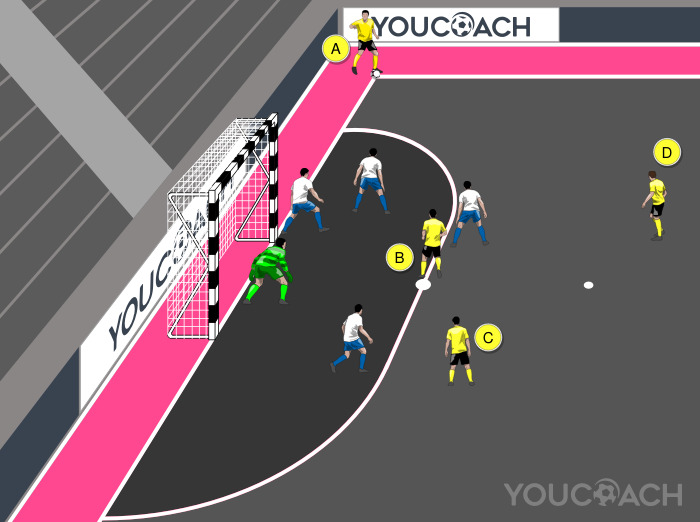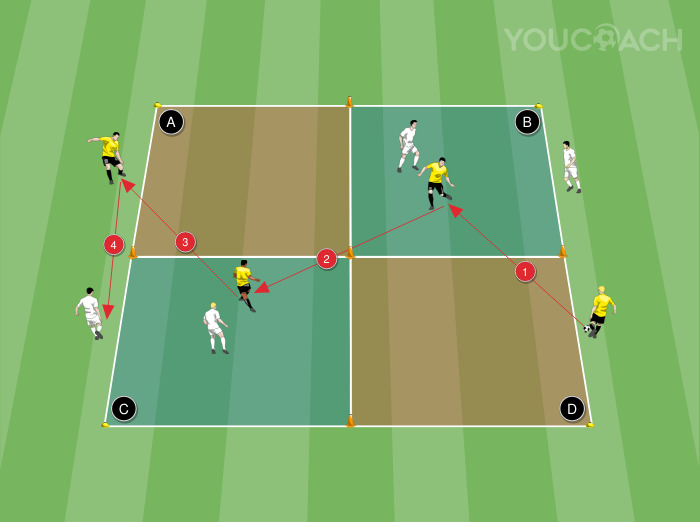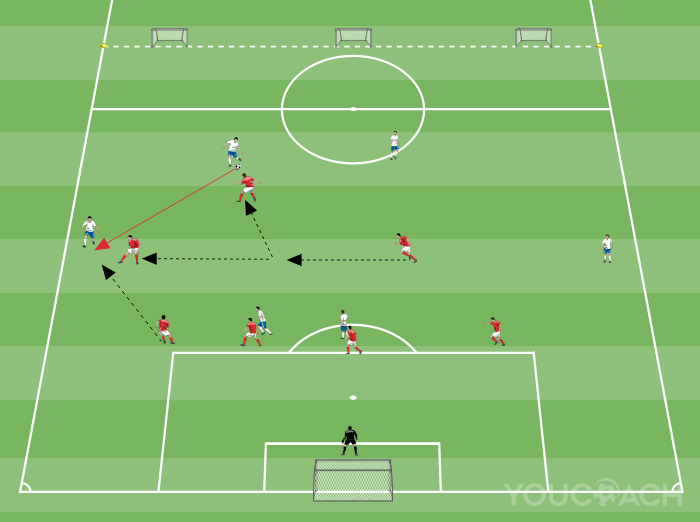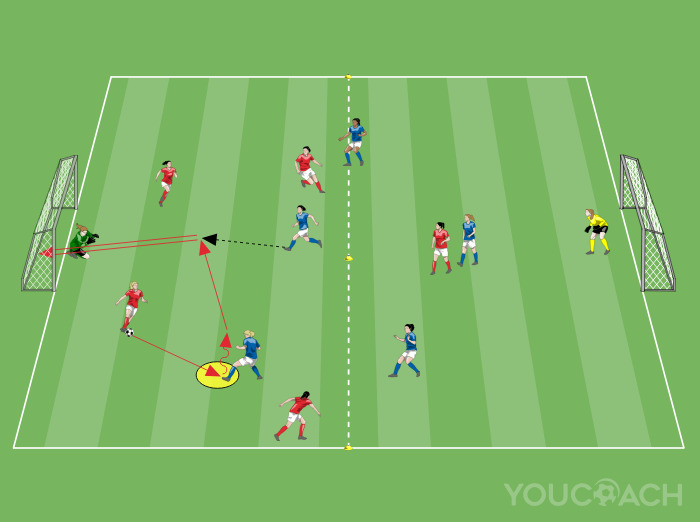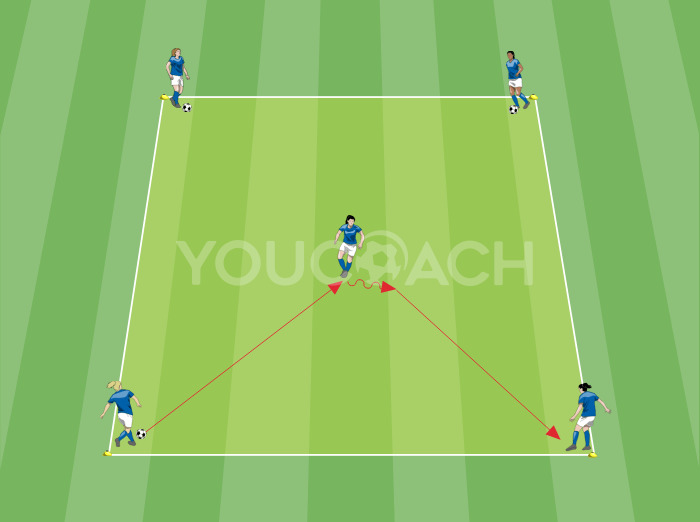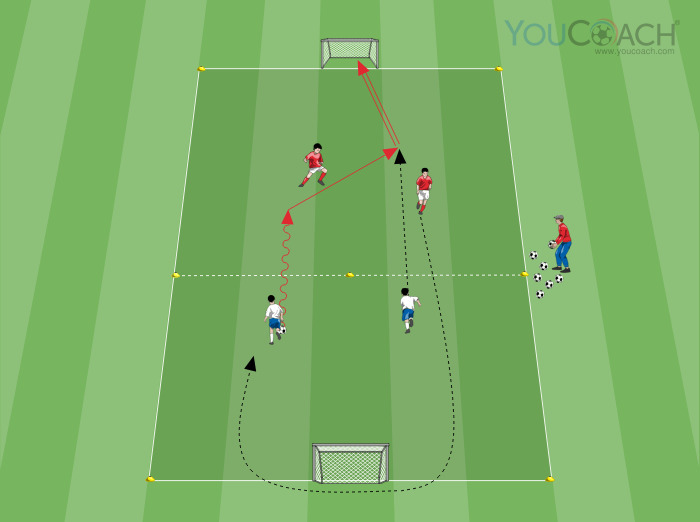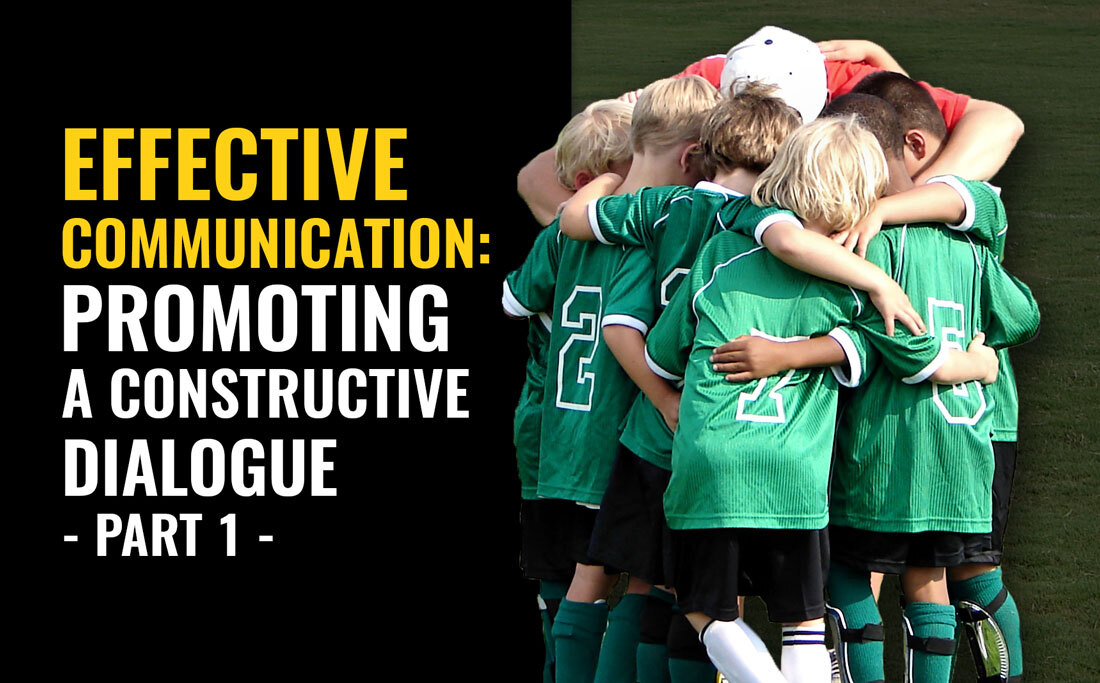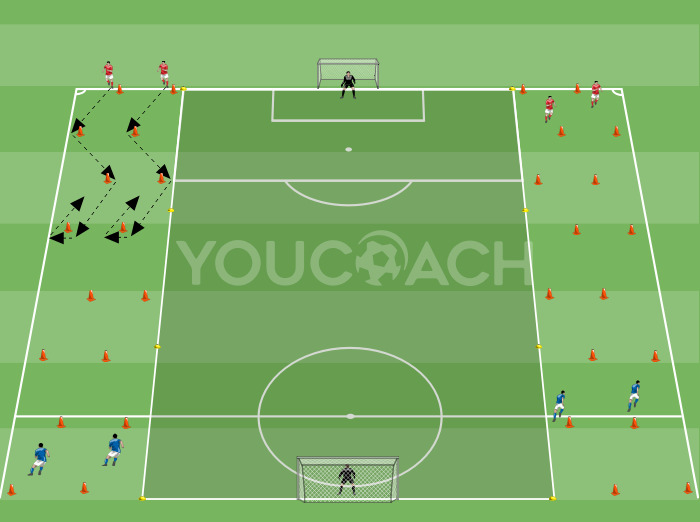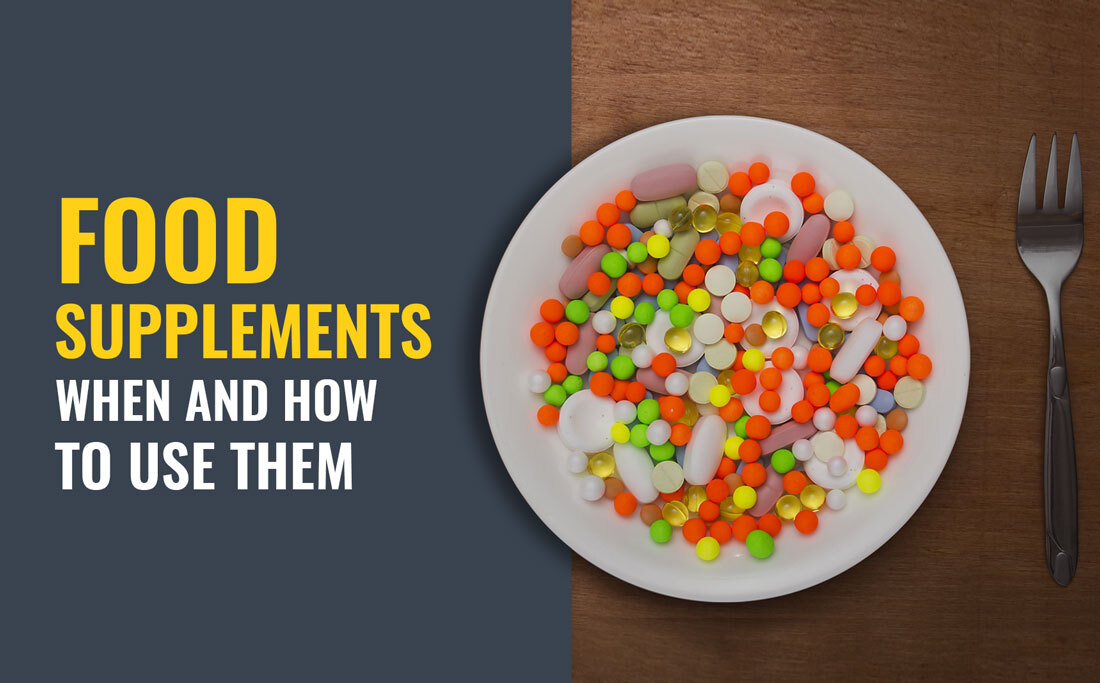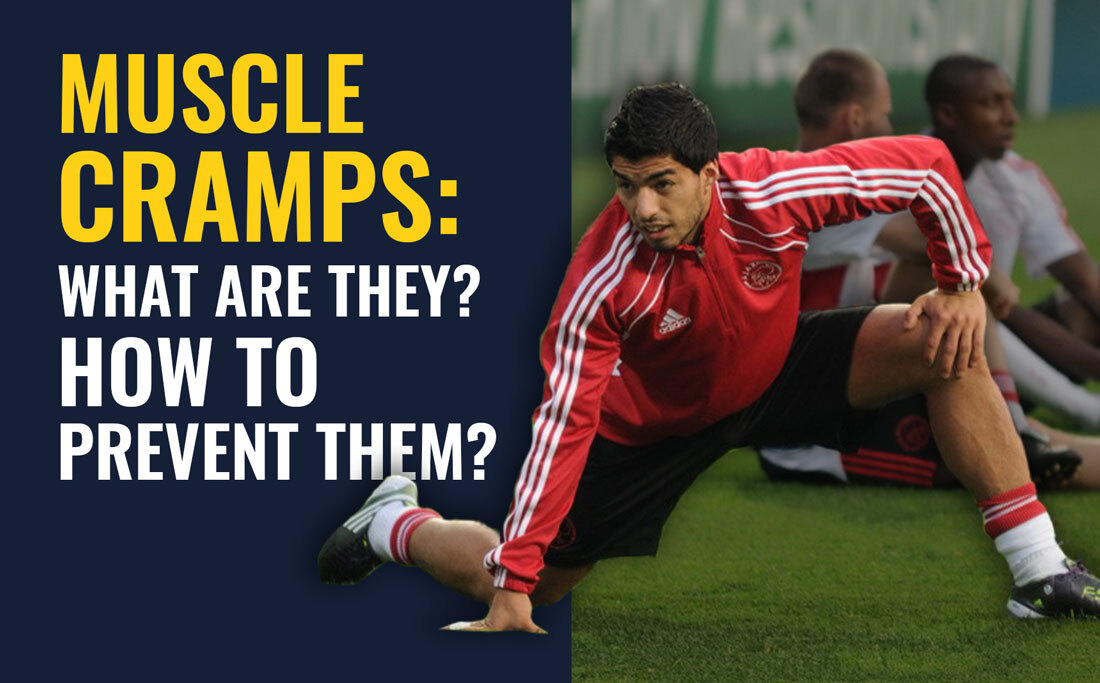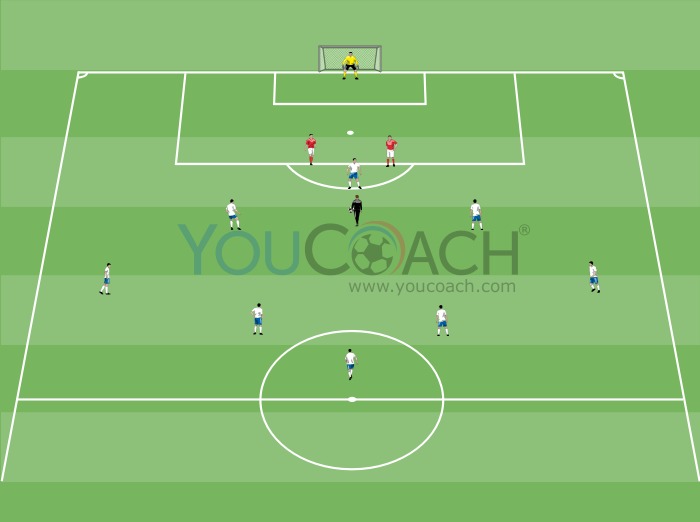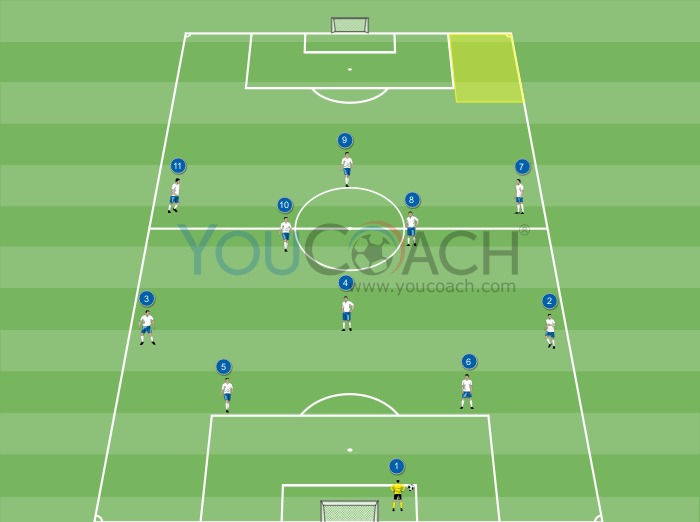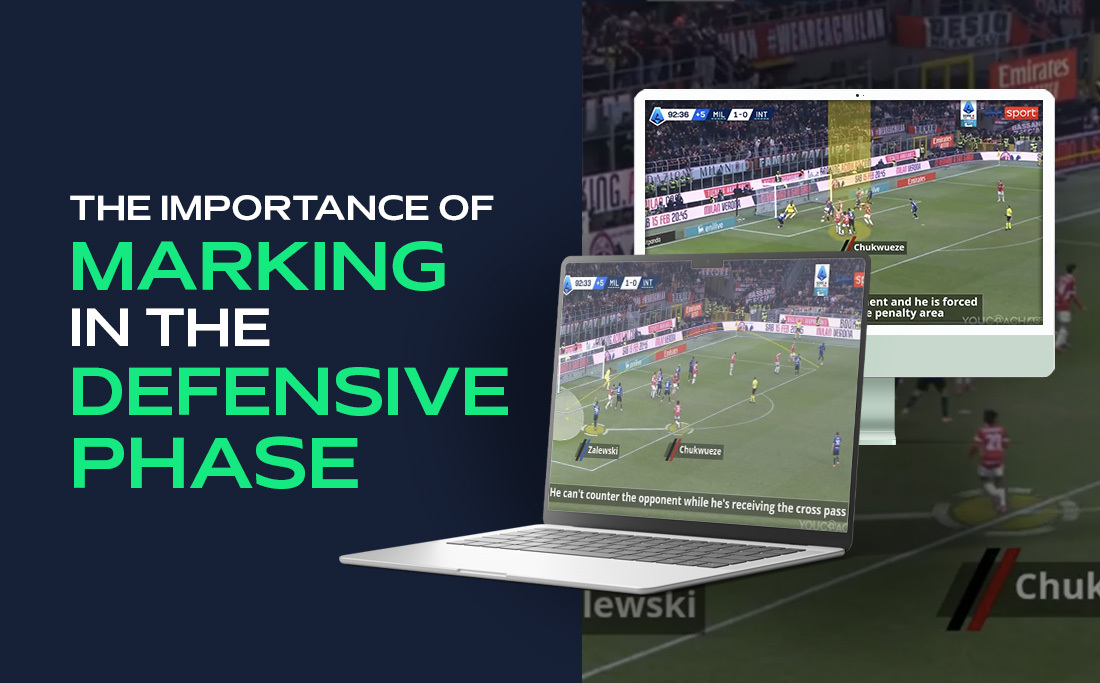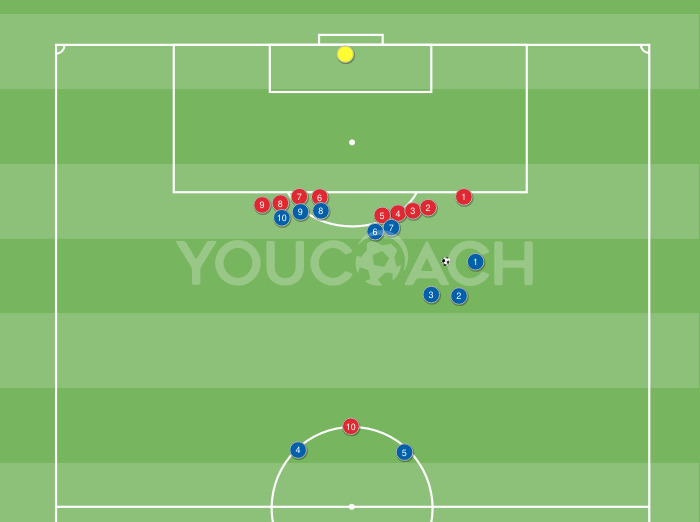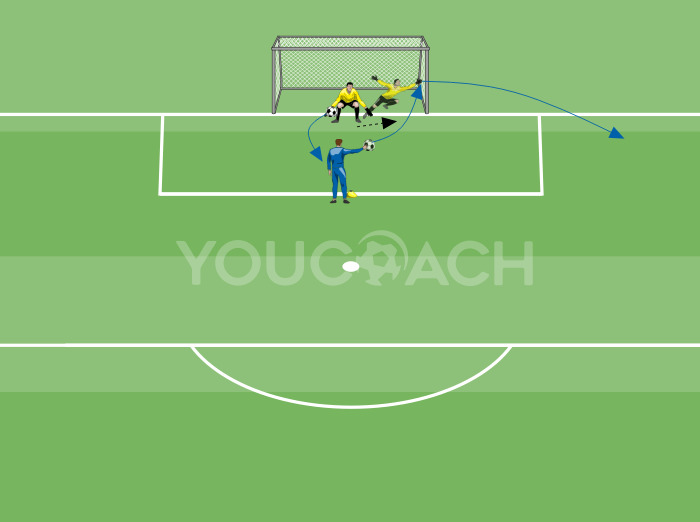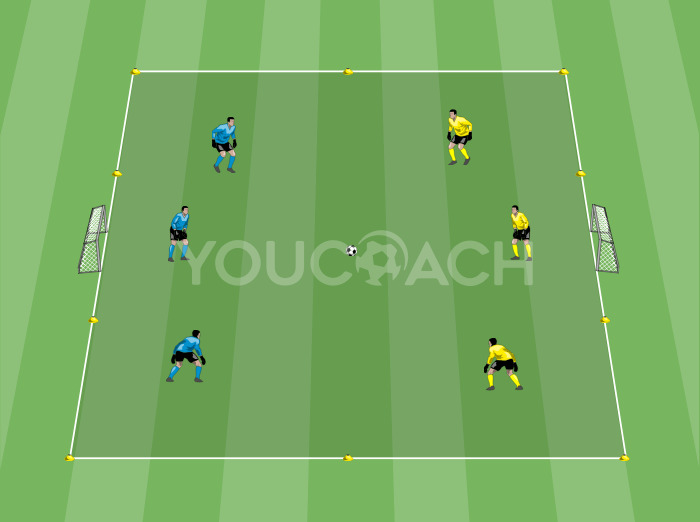YouCoachApp's 7 most useful features for players
YouCoachApp's 7 most useful features for players |
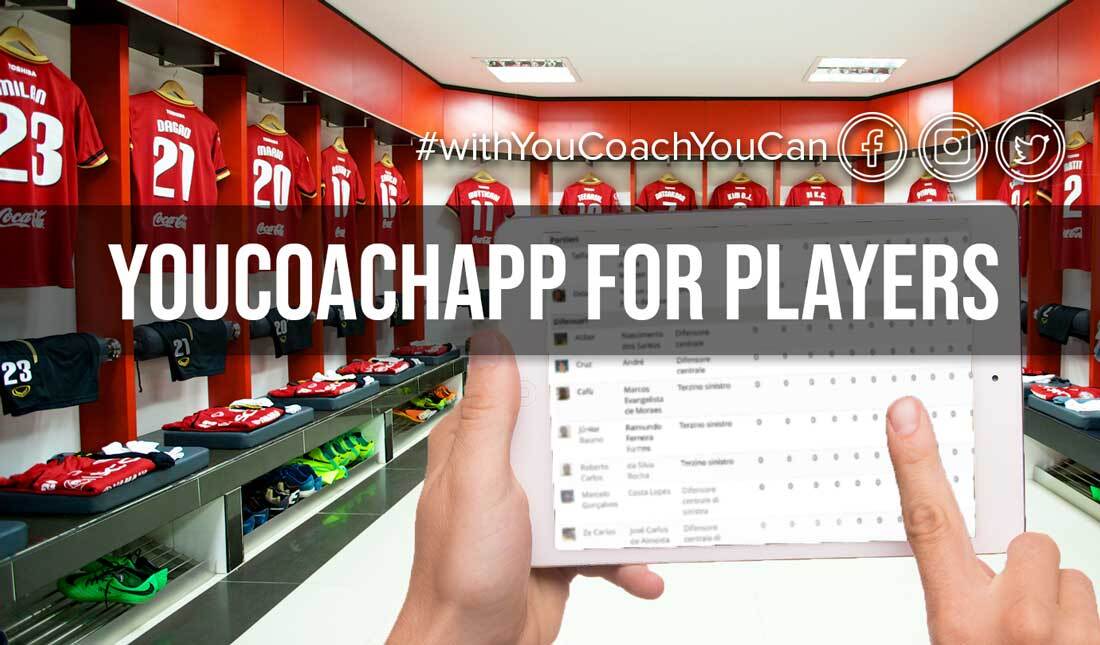
| Summary |
|---|
|
Let's find out YouCoachApp's most interesting features for soccer players |
YouCoachApp is an app designed to modernize how coaches communicate and share their work with their players.
In this article we will examine which YouCoachApp's features can be used by soccer players!
To give players permission to access to some features:
- from the menu item “Team players”, click on “Players Access” - the screen presents all players' profiles and you can see a list of the players and their access status to the app;
- click on each profile and then on “Edit access”;
- fill in the email address and click on “Invite player”.
Each player will receive an email with your invite.
- If they have a YouCoach account, be sure to invite them through the email address they use to log in to YouCoach.
- If they don't have a YouCoach account, the system will send an email with the instructions to create one.
In the meantime, you can decide which permits to give to the player, by choosing which actions they can or cannot do on their profile.
By default, a player can only view their profile without the possibility of editing it; the following permits can be given when inviting a player or even later.
Set up players' permissions:
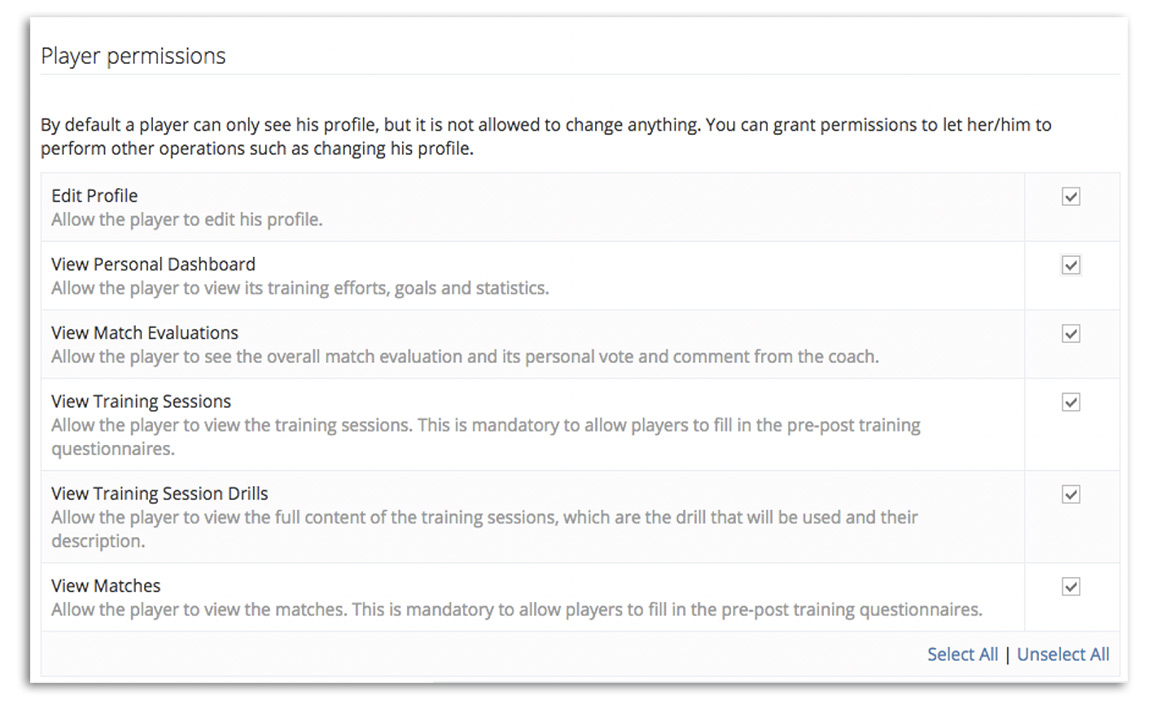
These are the operations that can be performed by the players with YouCoachApp.
1. EDIT PHOTO AND PERSONAL INFORMATION
Players can enter their personal information on the profile, in this way they can fill in their full name, email address and all other personal data.
They can also customize their picture by uploading a photo or taking a picture directly from their smartphone.
- For the coach: check the box “Edit profile”;
- For the player: from the menu “My player profile”, click on “Edit profile”.
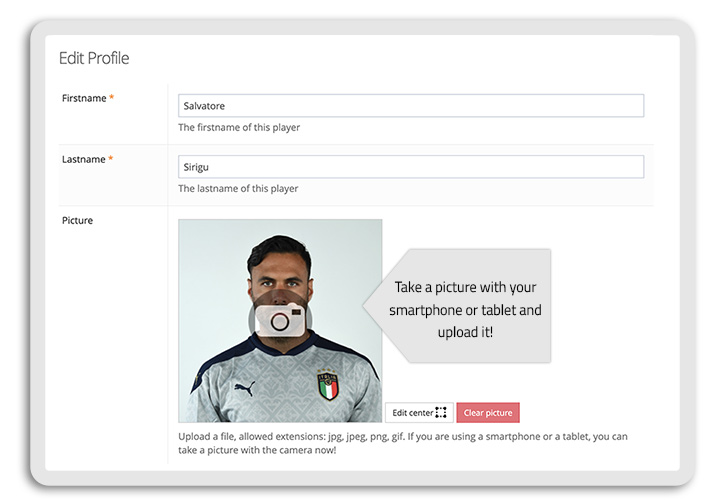
2. VIEW TRAINING SESSIONS' SCHEDULE AND DRILLS
With the goal of sharing the educational path with the team, it is possible to let players view training sessions' calendar and how the workouts are planned. In this way players can see the drills they are going to perform, their duration and other notes written by the coach.
- For the coach: check the box “View Training Sessions”;
- For the player: from the menu “My player profile”, click on “Training sessions”. You will have access to a list of scheduled and past training sessions you performed.
This permit is necessary to let players fill in pre and post workout questionnaires.
Coming to the training session knowing what to expect can help players to be well-disposed to train, and can also help the coach to optimize the time to explain drills.
- For the coach: if you want to give players permission to view training sessions drills, check the box “View Training Session Drills”;
- For the player: from the menu “My player profile”, click on “Training sessions” and then on the training session. You will be able to view the complete workout.
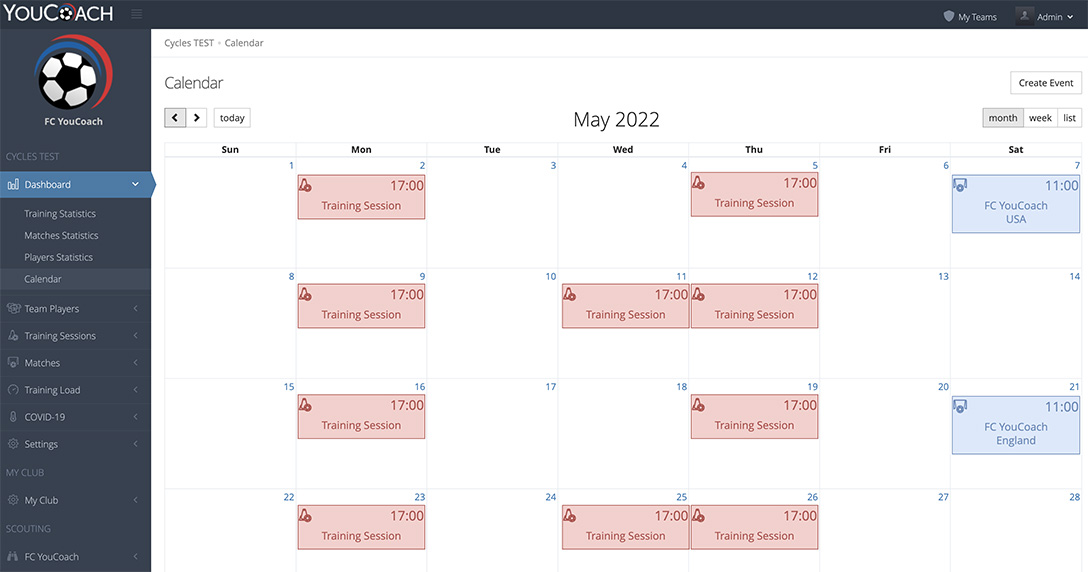
3. VIEW PERSONAL STATISTICS
Just like the coach has their own page summary of all the team's statistics, a player can view personal statistics about them, attendance logs, workout time and other information about their work during training sessions, in order to get a feedback from the training sessions and the goals of the team.
- For the coach: to give players permission to see their personal statistics, check the box “View Personal Dashboard”;
- For the player: from the menu “My player profile”, click on “Dashboard” to view statistics about matches, training sessions, goals etc.
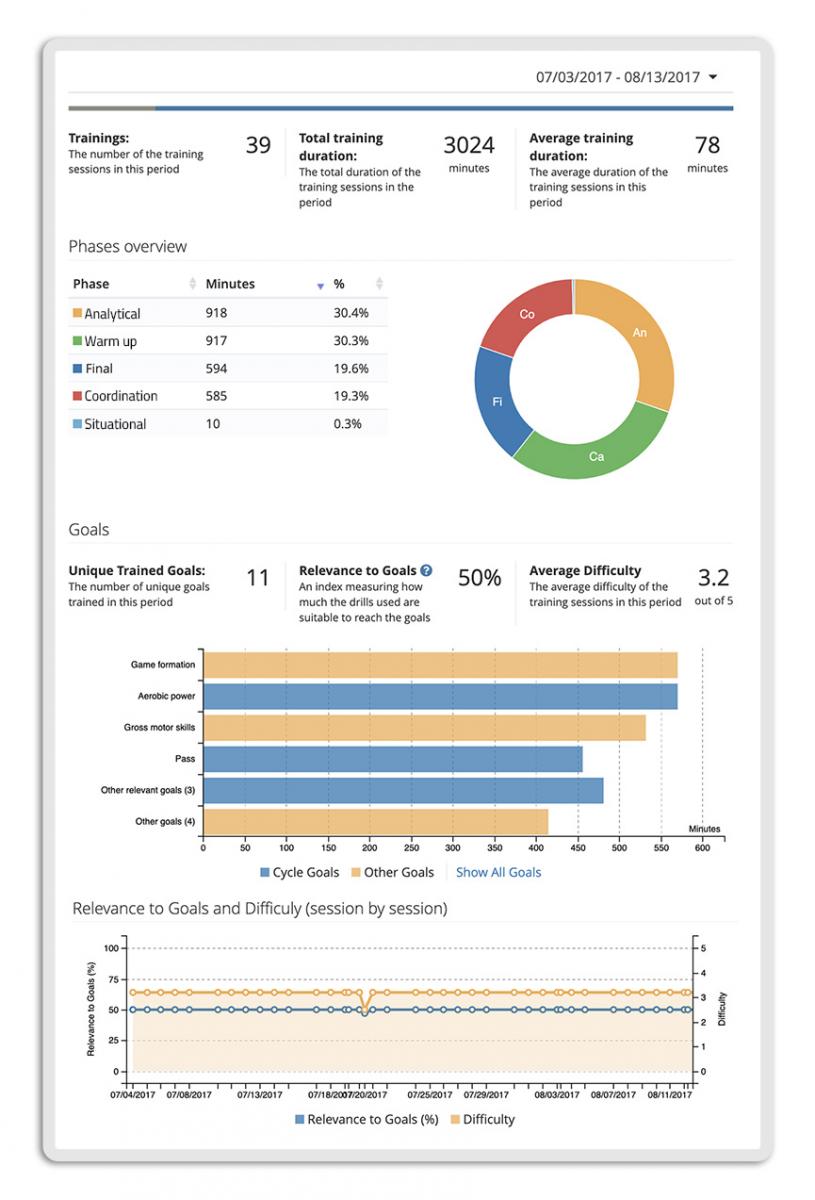
4. VIEW MATCHES EVALUATIONS
In the same website section, players can view charts about matches evaluations the coach gave them. This can be useful to the coach, in order to make technical and tactical decisions, and to the player, to understand what and how to improve.
- For the coach: once filled in a match's statistics, click on “Evaluations” to give a vote to the players;
- For the player: from the menu item “My player profile”, click on “Dashboard” and view the chart “Match votes”. Besides the vote, players can view the coach's commentary.
5. VIEW MATCHES STATISTICS
Statistics about matches should not be top secret. Sharing with your players all data about matches can help strenghten their awareness about their weaknesses and strenghts, highlighting some aspects that could go unnoticed and that can become valuable both for the team and the coach.
- For the coach: to allow players to see statistics, check the box “View matches”;
- For the player: from the menu item “My player profile”, click on “Matches” and view the list of past matches. Click on each one of them to view the statistics.
This permit is necessary to allow your players to fill in pre and post match questionnaires.
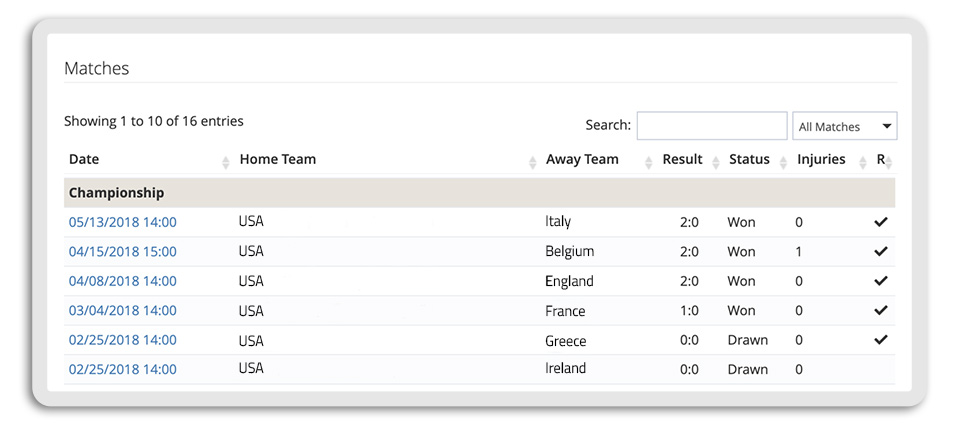
6. VIEW EVALUATION LOGS
YouCoachApp's digital evaluation forms are a perfect monitoring tool.
By collecting these data, the coach and the staff can customize training programs: sharing these forms with players can help them be aware of the acquired skills and the aspects that need to be trained more.
- For the coach: to allow your players to see evaluation forms, check the box “View evaluations”. Evaluation forms that you tagged “Confidential” will not be viewed by the player;
- For the player: from the menu item “My player profile”, click on “My evaluation forms”.
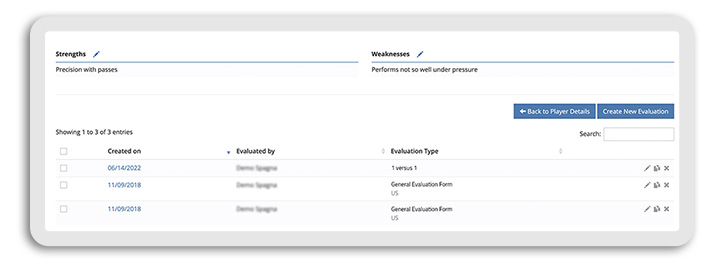
7. ANSWER HOOPER QUESTIONNAIRE
Hooper is a questionnaire that players should fill in before a training session; it consists of 5 questions about:
- sleep quality;
- general fatigue;
- stress level;
- muscle pain;
- willingness to train.
The player can answer to each question by giving a vote between 1 (poor) and 5 (good). The questionnaire has the primary goal to make players aware of their physical status and secondly to help the staff to calibrate the training load.